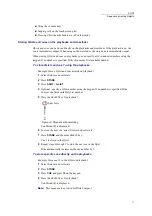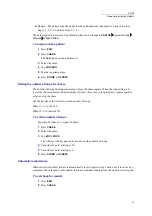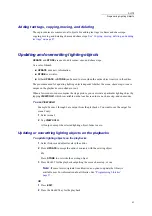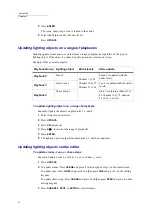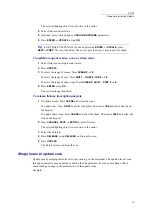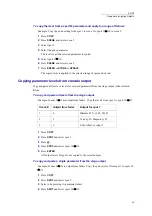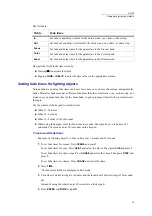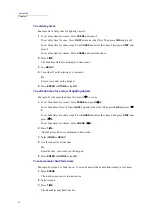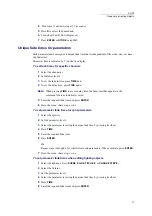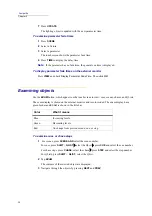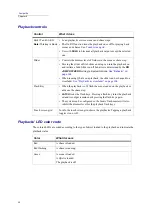83
DLITE
Programming Lighting Objects
Adding text tags, copying, moving, and deleting
These procedures are common to all objects. For adding text tags to chases and chase steps,
copying, moving, and deleting chases and chase steps.
See “Copying, moving, deleting, and adding
Updating and overwriting lighting objects
UPDATE
and
STORE
are used to edit scenes, cues, and chase steps.
As a rule of thumb:
UPDATE
adds new information.
STORE
overwrites.
Either
UPDATE
or
STORE
can be used to store when the entire object is active in the editor.
The procedure used for updating lighting objects depends whether the scene, chase step, or cue is
output on the playbacks or crossfader or not.
When a few scenes or cues comprise the stage picture, you can isolate a particular lighting object by
tapping
VIEW SOLO
, which is available on the touch screen in scene, chase step, and cue modes.
To use
VIEW SOLO
Example: Scenes 1 through 6 are output from the playbacks. You want to see the output for
scene 2 only.
1
Select scene 2.
2
Tap
VIEW SOLO
.
All output, except the selected lighting object, fades to zero.
Updating or overwriting lighting objects on the playbacks
To update lighting objects on the playbacks
1
Select fixtures and adjust levels in the editor.
2
Press
UPDATE
to merge the editor’s contents with the existing object.
Or
Press
STORE
to overwrite the existing object.
3
Press
SELECT
for the playback outputting the scene chase step, or cue.
Note:
If some levels originate from libraries, an option to update the library is
available now. For information about libraries, See
.
OR
1
Press
EDIT
.
2
Press the
SELECT
key for the playback.
Summary of Contents for Dlite
Page 1: ...Dlite Reference Guide...
Page 10: ......
Page 68: ...56 Compulite Chapter 3...
Page 78: ...66 Compulite Chapter 4...
Page 124: ...112 Compulite Chapter 6...
Page 132: ...120 Compulite Chapter 7...
Page 140: ...126 Compulite Chapter 8...
Page 160: ...146 Compulite Chapter 9...
Page 168: ...154 Compulite Chapter 10...
Page 178: ...162 Compulite Chapter 11...
Page 192: ...176...