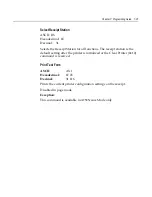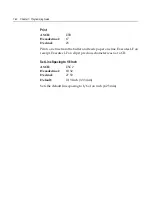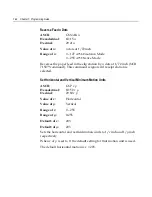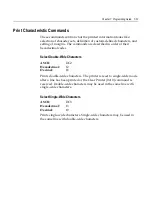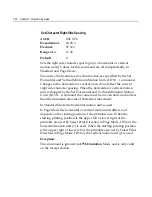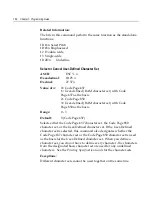Chapter 7: Programming Guide 7-49
65,516/256 = 255, remainder of 236
n1
= 236
n2
= 255
To move to the right:
Determine the value of
n
by multiplying the number of columns to
move right of the current position by 10 (slip or receipt standard pitch)
or 8 (receipt compressed pitch). The example shows how to set the
relative position two columns in standard pitch (10 dots per column) to
the right of the current position.
2 x 10 = 20 dots (two columns to be moved right of the current
position)
20/256 = 0, remainder of 20
n1
= 20
n
2 = 0
Related Information:
If the Set Horizontal and Vertical Minimum Motion Units command
(1D 50) is used to change the horizontal and vertical minimum motion
unit, the parameters of this command (Set Relative Print Position) will
be interpreted accordingly. For more information, see the description
of the Set Horizontal and Vertical Minimum Motion Units command
(1D 50) in this document.
Compatibility Information (7158 receipt vs. 7156 receipt)
There is a difference in the normal behavior of this command in
A758
Native
Mode as compared to the original
7156
. The difference exists
when the command is used to move to the left. The
7156
processes the
whole print string prior to putting it in the buffer for the print head.
This method of processing allows the
7156
to backup in the print string
and replace characters and their associated attributes when a “Set
Relative Print Position” command instructs the printer to move the
print position to the left.
In order to improve the speed of printing, the
7158
moves the data into
a buffer for the printhead when it receives it. When the “Set Relative
Print Position” command contains a move to the left, this causes the
new data to overstrike the previous data. This behavior can be used to
an application’s advantage to provide the ability to create compound
characters on the receipt station.
Summary of Contents for 7158
Page 1: ...NCR 7158 Thermal Receipt and Impact Printer Release 1 0 Owner s Guide B005 0000 1112 Issue D...
Page 26: ...1 8 Chapter 1 About the Printer...
Page 50: ...3 12 Chapter 3 Using the Printer Clearing Check Flip Paper Jams Check Check Flip Window Door...
Page 110: ...5 28 Chapter 5 Technical Specifications Code Page 437...
Page 111: ...Chapter 5 Technical Specifications 5 29 Code Page 850...
Page 112: ...5 30 Chapter 5 Technical Specifications Code Page 852...
Page 113: ...Chapter 5 Technical Specifications 5 31 Code Page 858...
Page 114: ...5 32 Chapter 5 Technical Specifications Code Page 860...
Page 115: ...Chapter 5 Technical Specifications 5 33 Code Page 863...
Page 116: ...5 34 Chapter 5 Technical Specifications Code Page 865...
Page 117: ...Chapter 5 Technical Specifications 5 35 Code Page 866...
Page 128: ...6 10 Chapter 6 Communication Interface...
Page 286: ...7 158 Chapter 7 Programming Guide...
Page 314: ...Index 8 W Weight of printer 5 36 X XON XOFF protocol 6 6...