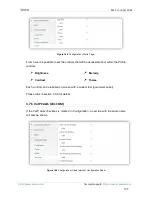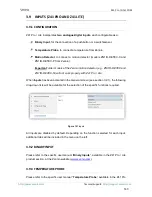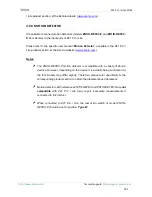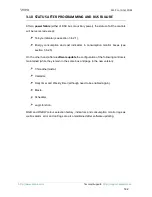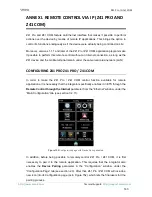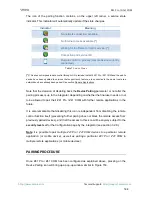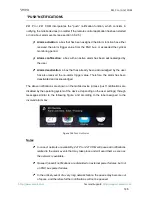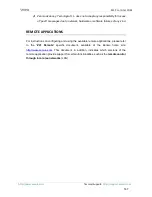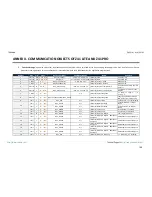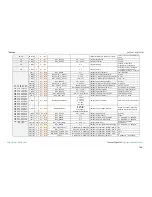Z41 Pro / Lite / COM
http://www.zennio.com
Tecnical Support:
http://support.zennio.com
151
2 Bytes
O
C T R - -
DPT_Value_Temp
-273.00 - 670760.00
[Px][Bx] Chrono-thermostat:
Temperature Setpoint
Absolute Float Value
1 Bit
O
C T R - -
DPT_Bool
0/1
[Px][Bx] Holiday (1 bit)
0 = Holiday; 1 = Workday
1 Bit
O
C T R - -
DPT_Bool
0/1
[Px][Bx] Holiday (1 bit)
0 = Workday; 1 = Holiday
1 Bit
O
C T R - -
DPT_Step
0/1
[Px][Bx] Fan Control (1-Bit)
0 = Decrease; 1 = Increase
1 Byte
O
C T R - -
DPT_Scaling
0% - 100%
[Px][Bx] Fan Control (Scaling)
Auto, 20%, 40%, 60%, 80%,
100%
1 Byte
O
C T R - -
DPT_Scaling
0% - 100%
[Px][Bx] Fan Control (Scaling)
Auto, 25%, 50%, 75%, 100%
1 Byte
O
C T R - -
DPT_Scaling
0% - 100%
[Px][Bx] Fan Control (Scaling)
Auto, 33%, 67%, 100%
1 Byte
O
C T R - -
DPT_Scaling
0% - 100%
[Px][Bx] Fan Control (Scaling)
Auto, 50%, 100%
1 Byte
O
C T R - -
DPT_Scaling
0% - 100%
[Px][Bx] Fan Control (Scaling)
Auto, 100%
1 Byte
O
C T R - -
DPT_Scaling
0% - 100%
[Px][Bx] Fan Control (Scaling)
0%, 25%, 50%, 75%, 100%
1 Byte
O
C T R - -
DPT_Scaling
0% - 100%
[Px][Bx] Fan Control (Scaling)
0%, 33%, 67%, 100%
1 Byte
O
C T R - -
DPT_Scaling
0% - 100%
[Px][Bx] Fan Control (Scaling)
0%, 50%, 100%
1 Byte
O
C T R - -
DPT_Scaling
0% - 100%
[Px][Bx] Fan Control (Scaling)
0%, 100%
1 Byte
O
C T R - -
DPT_Scaling
0% - 100%
[Px][Bx] Fan Control (Scaling)
0%, 20%, 40%, 60%, 80%,
100%
1 Byte
O
C T R - -
DPT_Scaling
0% - 100%
[Px][Bx] Fan Control (Scaling)
20%, 40%, 60%, 80%, 100%
1 Byte
O
C T R - -
DPT_Scaling
0% - 100%
[Px][Bx] Fan Control (Scaling)
25%, 50%, 75%, 100%
1 Byte
O
C T R - -
DPT_Scaling
0% - 100%
[Px][Bx] Fan Control (Scaling)
33%, 67%, 100%
1 Byte
O
C T R - -
DPT_Scaling
0% - 100%
[Px][Bx] Fan Control (Scaling)
50%, 100%
1 Byte
O
C T R - -
DPT_Scaling
0% - 100%
[Px][Bx] Fan Control (Scaling)
100%
1 Byte
O
C T R - -
DPT_Value_1_Ucount
0 - 255
[Px][Bx] Fan Control (Enumerated)
Auto, 1, 2, 3, 4, 5
1 Byte
O
C T R - -
DPT_Value_1_Ucount
0 - 255
[Px][Bx] Fan Control (Enumerated)
Auto, 1, 2, 3, 4
1 Byte
O
C T R - -
DPT_Value_1_Ucount
0 - 255
[Px][Bx] Fan Control (Enumerated)
Auto, 1, 2, 3
1 Byte
O
C T R - -
DPT_Value_1_Ucount
0 - 255
[Px][Bx] Fan Control (Enumerated)
Auto, 1, 2
1 Byte
O
C T R - -
DPT_Value_1_Ucount
0 - 255
[Px][Bx] Fan Control (Enumerated)
Auto, 1
1 Byte
O
C T R - -
DPT_Value_1_Ucount
0 - 255
[Px][Bx] Fan Control (Enumerated)
0, 1, 2, 3, 4, 5
1 Byte
O
C T R - -
DPT_Value_1_Ucount
0 - 255
[Px][Bx] Fan Control (Enumerated)
0, 1, 2, 3, 4
1 Byte
O
C T R - -
DPT_Value_1_Ucount
0 - 255
[Px][Bx] Fan Control (Enumerated)
0, 1, 2, 3
1 Byte
O
C T R - -
DPT_Value_1_Ucount
0 - 255
[Px][Bx] Fan Control (Enumerated)
0, 1, 2
1 Byte
O
C T R - -
DPT_Value_1_Ucount
0 - 255
[Px][Bx] Fan Control (Enumerated)
0, 1
1 Byte
O
C T R - -
DPT_Value_1_Ucount
0 - 255
[Px][Bx] Fan Control (Enumerated)
1, 2, 3, 4, 5
1 Byte
O
C T R - -
DPT_Value_1_Ucount
0 - 255
[Px][Bx] Fan Control (Enumerated)
1, 2, 3, 4
1 Byte
O
C T R - -
DPT_Value_1_Ucount
0 - 255
[Px][Bx] Fan Control (Enumerated)
1, 2, 3
1 Byte
O
C T R - -
DPT_Value_1_Ucount
0 - 255
[Px][Bx] Fan Control (Enumerated)
1, 2
1 Byte
O
C T R - -
DPT_Value_1_Ucount
0 - 255
[Px][Bx] Fan Control (Enumerated)
1
1 Bit
O
C T R - -
DPT_Switch
0/1
[Px][Bx] Macro: Started
0 = Macro Started; 1 =
Nothing