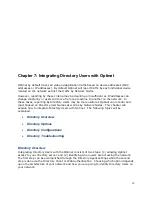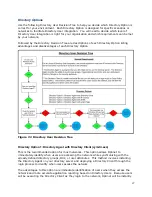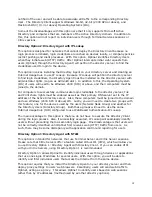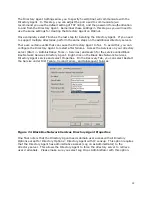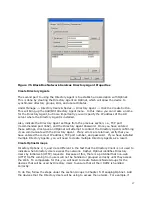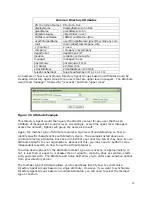103
o
/tcp switch—this option is used to force the Clients to use TCP connections
instead of UDP. UDP connections are preferred as they do not require static
routes; however, this option is available for backwards compatibility and
troubleshooting. If you enable this option, you will need to create static
routes accordingly. Please see the section Static Routes in Chapter 6:
Administrating Optinet.
•
/silent switch—this option will prevent the help dialog from coming up under any
circumstances. This setting is not recommended for troubleshooting and testing
purposes; however, under normal usage this option is recommended. This option
should be used when you deploy the Clients in your production environment. By
doing so, you will prevent end users from seeing this dialog box and possibly
disabling it or causing other problems.
•
/sleep switch—this option allows you to change the number of minutes the Clients
will allow to pass before sending heartbeats and becoming dormant. The default
setting is 5 minutes. The value must be 1 minute or greater.
•
IP address—this option is necessary to direct the Client to Optinet for heartbeats.
You will need to use the IP address of Optinet.
•
Complete Usage Information—this option lists further reference information for
assistance on deploying the Clients.
Once you have reviewed the options available on the help dialog box for the Clients, you
may exit the dialog box and properly execute the client locally for testing. Please follow
these steps:
1.
Open a Windows Run Prompt (Start -> Run).
2.
Type “cmd” in the open dialog box.
3.
Click OK.
4.
Drag cymdir.exe to the Command Prompt, and drop it (this will paste the full path).
5.
After “cymdir.exe” type in the IP address of the Optinet (in this example, we will use
192.168.255.2).
Figure 7.9 Command Line Syntax for Directory Client