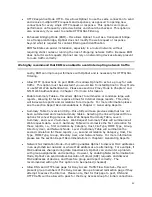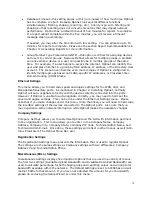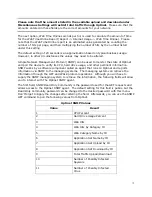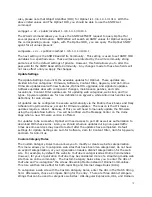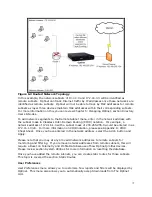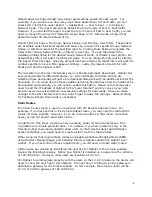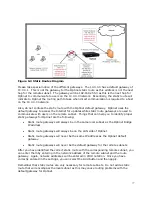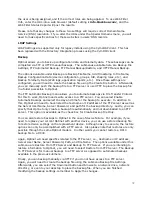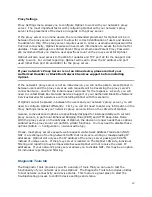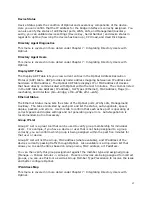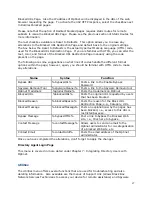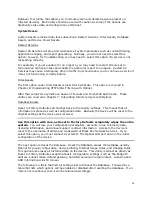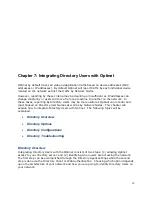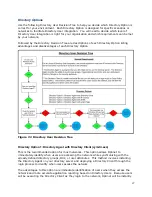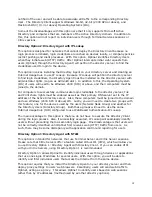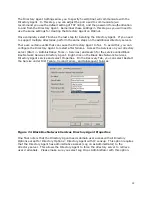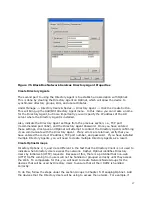83
Downloads tab
The Downloads tab stores the Directory Agent, Directory Client, and SSL Certificate
necessary for Directory Users integration and SSL Filtering respectively. These topics are
covered in Chapter 7: Integrating Directory Users with Optinet and Chapter 8:
Implementing HTTPS/SSL Filtering with Optinet.
Logs tab
As Optinet completes its day-to-day tasks, the device will track important events, activities,
and errors in log files. You can use the Activity Logs and Kernel logs to view these files for
troubleshooting purposes.
Activity Log
The Activity Log records information about programmed events and their status, i.e.,
backups, updates, etc. If some of these functions are not working properly, you can use the
Activity Log to troubleshoot the process. Also, the Activity Log is useful in troubleshooting
Directory Users, which will be covered in Chapter 7: Integrating Directory Users with
Optinet.
By default, all types of Activity Log messages are for the last 24 hours. However, you can
use the Selected Date option to browse for messages during different times, e.g., Last Hour,
Last 24 Hours, Last 7 Days, Last Week, Last Month, Last Year, and custom dates.
Also available are message type filters that can be used to post messages only relative to a
problem. The message type options are No Filter, Verbose, Informational, Status, Warning,
Error, Comment, and Invalid. Comment, Informational, Verbose are debug-level
messages. These messages will give information regarding normal operation of processes
and events.
Warnings are non-fatal process errors or unexpected conditions, while Errors are fatal
process faults that can affect device functionality. Invalid messages denote invalid or
unexpected conditions that might prevent future code execution or cause future Warnings or
Errors. Status messages give information regarding the current status of processes and or
programmed event.
The other option available under logs is Context. Context describes which components of
Optinet have delivered the message. For example, if an error happens with the backup
utility of Optinet, the Context will be backup and the message will be error. The options
available under Context are No Filter, System, Initialization, Updates, Backup, Broadcast,
and Alert.
System Context means the error came from the forwarding plane. The forwarding plane is
the Optinet architecture that decides how to handle packets arriving on the LAN interface,
i.e., applying shaping rules, denying traffic, etc.
Initialization messages are from boot-up or process launchers. Updates Context indicates
that the messages were generated by the update system, e.g., Firmware, Software, Content
Filter, etc. Backup messages come from the backup system (automated and forced), and