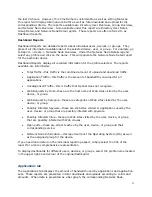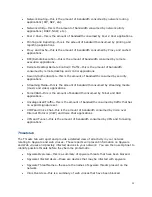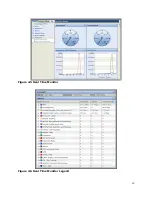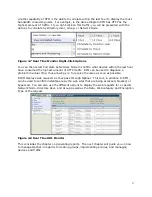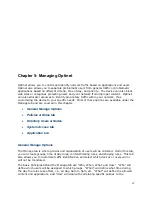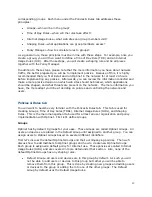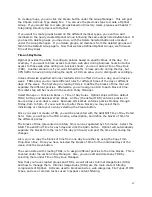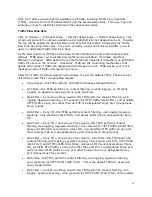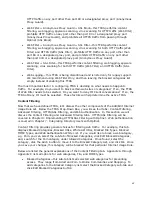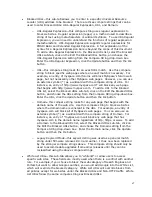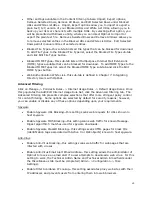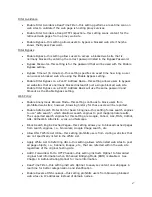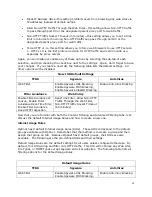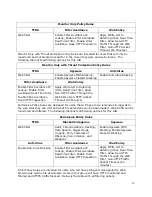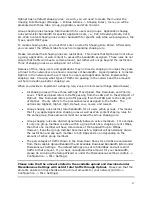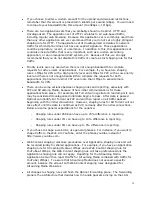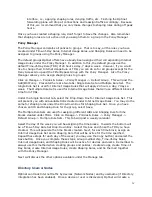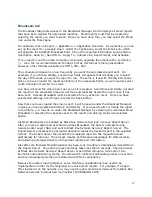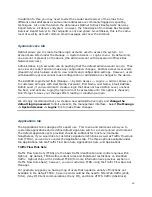45
•
Blocked URLs—this sub-tab allows you to enter in a specific Universal Resource
Locator (URL) address to be blocked. There are three compare strings that can be
used to enter Blocked URLs: URL–Regular Expression, URL, and Domain.
o
URL-Regular Expression—this compare string uses regular expressions to
block web sites. Regular expression (regex) is a method used to describe a
string of text using metacharacters or wildcard symbols. To use URL-Regular
Expression, you will need to understand the functions of regular expression
metacharacters. URL-Regular Expression supports regular expressions for
POSIX Basic and Extended Regular Expression. A full explanation of the
syntax for a Regular Expresssion Rule is beyond the scope of this document.
To add a URL-Regular Expression to the Blocked URL list, select the Blocked
URLs sub-tab, click on the Edit the Blocked URLs button, and choose the
URL-Regular Expression setting from the Compare String drop-down box.
Enter the URL-Regular Expression, click the Update button and then the Ok
button.
o
URL—this compare string looks for an exact URL match. Use this compare
string to block specific web pages where an exact match is necessary. For
example, an entry of myspace.com/forums will block MySpace’s forum web
page, but not necessarily other MySpace web pages. However, you can use
an asterisk symbol (*) as a wildcard with the compare string of URL. For
instance, an entry of http://www.myspace.com* will block any web page
that begins with http://www.myspace.com. To add a URL to the Blocked
URL list, select the Blocked URLs sub-tab, click on the Edit the Blocked URLs
button, and choose the URL setting from the Compare String drop-down box.
Enter the URL, click the Update button and then the Ok button.
o
Domain—this compare string looks for any web page that begins with the
domain name of the web site. Use this compare string to block web sites
where the domain name is constant in the URL. For example, an entry of
myspace.com will block all of MySpace’s web pages. You can also use an
asterisk symbol (*) as a wildcard with the compare string of Domain. For
instance, an entry of *myspace.com will block any web page that has
myspace.com in the domain name regardless of http, https, or www. To add
a Domain to the Blocked URL list, select the Blocked URLs sub-tab, click on
the Edit the Blocked URLs button, and choose the Domain setting from the
Compare String drop-down box. Enter the Domain name, click the Update
button and then the Ok button.
o
Legacy Keyword Mode—this keyword string was used as a general match
string under firmware releases 8.3.4 and earlier. It has now been replaced
by the stronger compare strings above. This compare string should only be
used to accommodate upgrades from earlier releases until they can be
reclassified using the above compare strings.
•
White List URLs—this sub-tab allows you to “whitelist” or allow users to access
specific web sites. These fields are mostly used when there is a conflict with another
rule. For example, if you choose to block the web category of Search Engines and
Portals but want to allow Google searches, you would add Google into the White List,
which will override the blocked category. White List URLs will override blocks from
all policies except for web sites under the Blocked URLs and Non-HTTP traffic. White
List URLs follow the same compare strings as Blocked URLs.