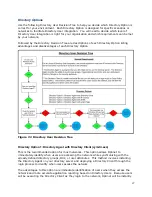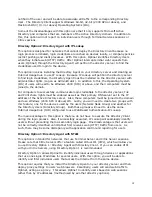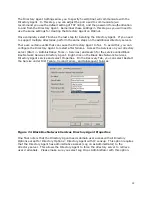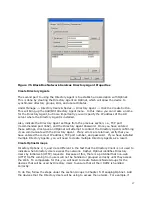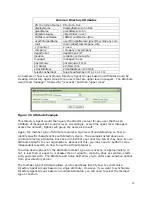105
2.
Copy Directory Client to this folder.
3.
Create a Windows batch/command file in this folder (you can do this from notepad
and change the file extension to .bat).
4.
Enter the following text into the file: start /d “\\server\share\folder” cymdir.exe
/silent IP address of Optinet (in this example we will use the path of
\\mydomain.tld\netlogon\Black Box Network Services and the IP address of
192.168.255.2).
a.
Using Windows shell environment variables can add power and flexibility to
the batch file. For example, by using the syntax: start /d
“\\%directoryserver%\netlogin\” cymdir.exe /silent 192.168.255.2, you can
deploy Directory Client over multiple directory servers. However, this may
require additional troubleshooting if the variables do not resolve correctly. If
this is the case, use the full syntax as displayed below.
Figure 7.10 Batch File for Client
5.
Verify that the newly created batch file executes when users login to the domain by
loading the Windows Task Manger and confirming Directory Client is in the process
list.
Deploying the Directory Client in a Group Policy Object
1.
Log on to your Domain or Active Directory server.
2.
Open a Windows Run Prompt (Start -> Run).
3.
In the Open field type “mmc” (Microsoft Management Console).
4.
Click OK.
5.
In the File menu select Add/Remove Snap-in.
Figure 7.11 Console Prompt