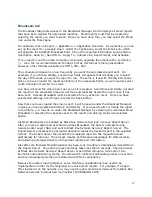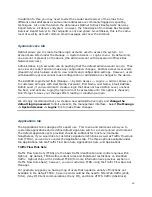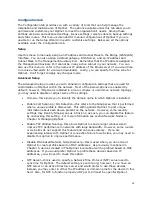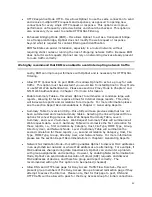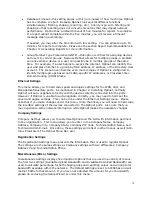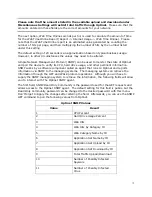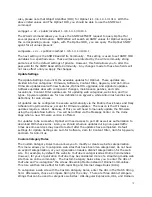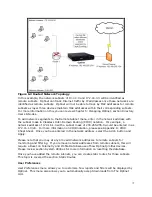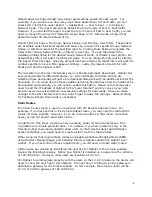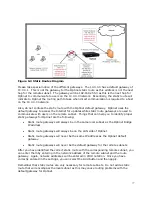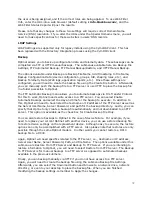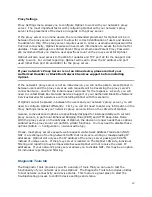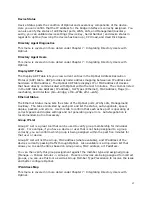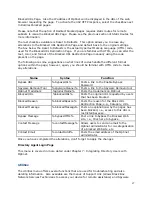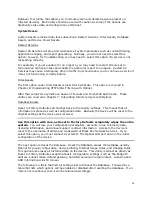73
•
URL-Regular Expression—this compare string utilizes regular expressions to
categorize web sites. Regular expression (regex) is a method used to describe a
string of text using metacharacters or wildcard symbols. To use URL-Regular
Expression, you will need to understand the functions of regular expression
metacharacters. URL-Regular Expression supports regular expressions for POSIX
Basic and Extended Regular Expression. A complete discussion of Regular
Expression capabilities is beyond the scope of this document.
•
URL—this compare string looks for an exact URL match. Use this compare string to
categorize specific web pages where an exact match is necessary. For example, an
entry of youtube.com/forums will categorize YouTube’s forum web page, but not
necessarily other YouTube web pages. However, you can use an asterisk symbol (*)
as a wildcard with the compare string of URL. For instance, an entry of
http://www.youtube.com* will categorize any web page that begins with
http://www.youtube.com.
•
Domain—this compare string looks for any web page that begins with the domain
name of the web site. Use this compare string to categorize web sites where the
domain name is constant in the URL. For example, and entry of youtube.com will
categorize all of YouTube’s web pages. You can also use an asterisk symbol (*) as a
wildcard with the compare string of Domain. For instance, an entry of *youtube.com
will categorize any web page that has youtube.com in the domain name regardless
of http, https, or www.
After you make your entry in the Match String field and chose a Compare String, select
which category the web site will be assigned to. You can also create your own category by
selecting the **Add a Custom Category** selection. Once selected, you can type in the
name of the custom category.
Afterwards, you can choose which priority level will be assigned to the entry. Priority levels
are only used when there are conflicts with other custom categorizations. For example, if
you chose to categorize the web site youtube.com as Streaming Media but the web page of
youtube.com/forums as Online Communities, you would select the URL of
youtube.com/forums as a high priority. This indicates to Optinet to always categorize
youtube.com/forums as Online Communities while other web sites under youtube.com will
be categorized as Streaming Media. If there is any site with conflicting criteria, the higher
priority rule will direct the categorization.
To finalize your entry, click the Update button followed by the Apply button. Other options
available in this menu are Reset (clear current entries under the Add/Edit Custom Category
Rules), Remove Selected Rows (clear selected custom category entry), Edit Selected Rows
(modify selected custom category entry), Export List and Import List (export or import a
plain text file of entries from the custom category list), and Cancel button.
Custom Category Options
The Custom Options menu works in conjunction with the Custom Category Rules and has
two tabs: Categories and Precedence. The Categories tab allows you to create or modify
categories listed in The Optinet current category list.
For example, the category of Computers and Internet covers web sites that post information
about computers and software but also covers web sites with information about the Web
and the Internet in general. If you wanted to separate this category into two separate
categories, i.e., one category called Internet and another called Computers, you could
create two new categories with the Custom Category Options menu.