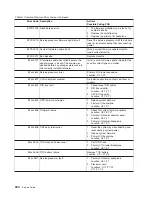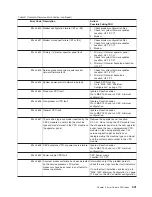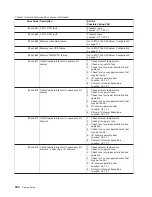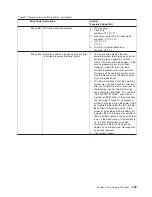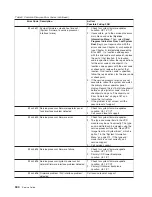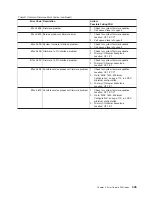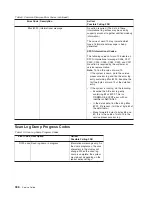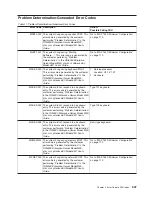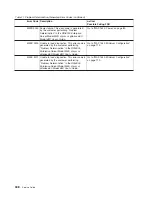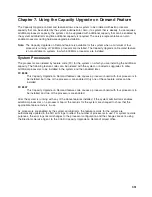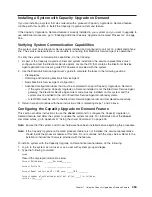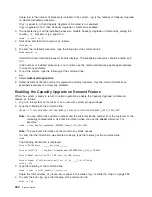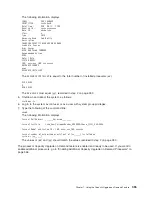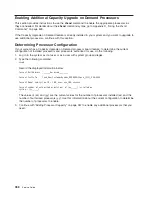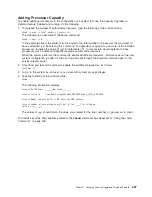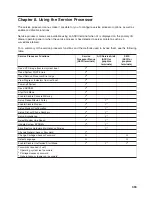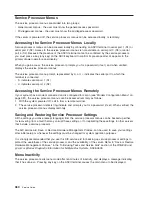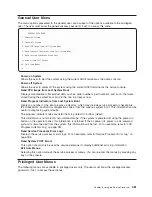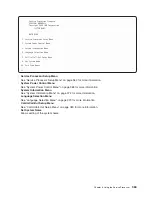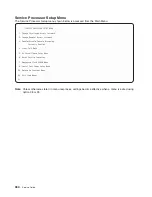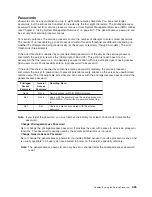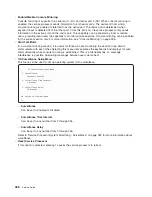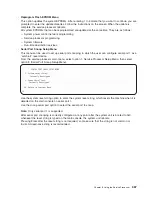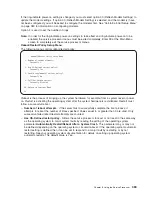where
(xx)
is
the
number
of
processors
installed
in
the
system,
(yy)
is
the
number
of
Capacity
Upgrade
on
Demand-enabled
processors.
If
(yy)
is
equal
to
0,
then
Capacity
Upgrade
on
Demand
is
not
enabled.
If
(yy)
is
greater
than
0,
then
Capacity
Upgrade
on
Demand
is
enabled.
3.
To
enable
testing
of
all
the
installed
processors,
disable
Capacity
Upgrade
on
Demand
by
setting
the
number
_of
_
processors
(yy)
equal
to
0:
chcod
-r
proc
-n
0
4.
Shut
down
and
reboot
the
system,
as
follows:
shutdown
-Fr
5.
To
verify
the
installed
processors,
type
the
following
at
the
command
line:
bindprocessor
-q
Information
about
installed
processor
boards
displays.
The
available
processors
should
be
listed
as
0
to
7.
If
the
number
of
installed
processors
is
not
correct,
use
the
normal
maintenance
package
procedures
to
correct
any
problems.
6.
To
test
the
system,
type
the
following
at
the
command
line:
diag
7.
Select
Advanced
Diagnostics
.
8.
Select
System
Verification
mode
on
sysplanar0
and
all
processors.
Use
the
normal
maintenance
package
procedures
to
correct
any
problems.
Enabling
the
Capacity
Upgrade
on
Demand
Feature
When
the
system
is
ready
to
return
to
normal
operations,
enable
the
Capacity
Upgrade
on
Demand
feature,
as
follows:
1.
Log
in
to
the
system
as
root
user
or
as
a
user
with
system
group
privileges.
2.
Type
the
following
at
the
command
line:
chcod
-c
"
CustomerNname-CustomerNumber_nnnnnnn-CustomerPhoneNumber_(333)_444-5555
"
Note:
You
can
obtain
the
customer
number
and
the
customer
phone
number
from
the
customer
or
the
marketing
representative.
Use
that
information
when
you
use
the
chcod
command.
For
example:
chcod
-c
Jane_Doe-CustomerNumber_9999999-Phone_(333)_444-5555
Note:
The
customer
information
cannot
contain
any
blank
spaces.
To
verify
that
the
information
was
entered
correctly,
type
the
following
at
the
command
line:
chcod
The
following
information
is
displayed:
Current
MailAddress
_______Reserved________
Current
CustInfo
Jane_Doe-CustomerNumber_9999999-Phone_(333)_444-5555
Current
Model
and
System
ID
=
IBM,
xxxx-xxx_IBM,xxxxxxx
Current
number
of
authorized
proc(s)
out
of
(xx_____)
installed
on
system
=
(0)
3.
Type
the
following
at
the
command
line:
chcod
-r
proc
-n
total_number_of_processors
where
the
total_number_of_processors
is
equal
to
the
value
of
(yy)
recorded
in
step
2
on
page
353.
4.
To
verify
the
error
log,
type
the
following
at
the
command
line:
errpt
-a
|
pg
354
Service
Guide
Summary of Contents for RS/6000 Enterprise Server M80
Page 1: ...RS 6000 Enterprise Server Model M80 Eserver pSeries 660 Model 6M1 Service Guide SA38 0571 01...
Page 10: ...x Service Guide...
Page 14: ...xiv Service Guide...
Page 16: ...xvi Service Guide...
Page 22: ...Data Flow 4 Service Guide...
Page 30: ...CEC Card Cage Rear of CEC drawer viewed from top cover removed 12 Service Guide...
Page 84: ...66 Service Guide...
Page 176: ...158 Service Guide...
Page 376: ...358 Service Guide...
Page 430: ...412 Service Guide...
Page 485: ...Chapter 11 Parts Information This chapter contains parts information for the system 467...
Page 486: ...CEC Drawer Card Assembly 9 468 Service Guide...
Page 488: ...CEC Drawer Backplane 5 2a 1 2 3 4 470 Service Guide...
Page 490: ...CEC Drawer Power Supplies 1 2 3 4 5 6 7 8 9 472 Service Guide...
Page 492: ...CEC Drawer Fan Assemblies 2 1 3 4 5 6 8 9 10 11 12 13 7 14 474 Service Guide...
Page 496: ...7 8 9 10 6 1 2 3 4 4 5 478 Service Guide...
Page 508: ...490 Service Guide...
Page 520: ...502 Service Guide...
Page 522: ...504 Service Guide...
Page 526: ...508 Service Guide...
Page 558: ...540 Service Guide...
Page 565: ......