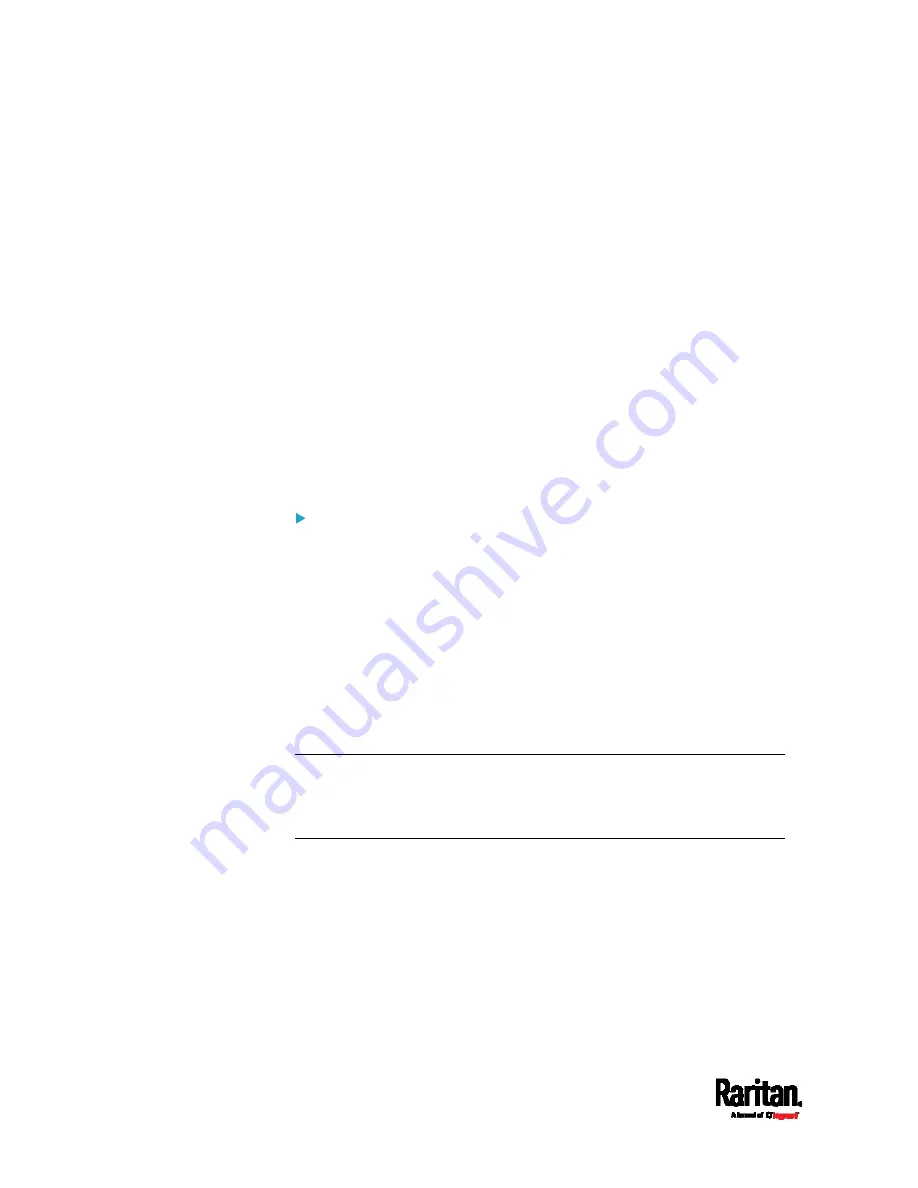
Chapter 8: Using the Command Line Interface
486
config:#
role modify <name> addPrivileges
<privilege1>:<argument1>,<argument2>...;
<privilege2>:<argument1>,<argument2>...;
<privilege3>:<argument1>,<argument2>...;
...
Variables:
<name> is a string comprising up to 32 ASCII printable characters.
<privilege1>, <privilege2>, <privilege3> and the like are names of the
privileges assigned to the role. Separate each privilege with a
semi-colon. See
All Privileges
(on page 481).
<argument1>, <argument2> and the like are arguments set for a
particular privilege. Separate a privilege and its argument(s) with a
colon, and separate arguments with a comma if there are more than
one argument for a privilege.
Remove specific privileges from a role:
config:#
role modify <name> removePrivileges
<privilege1>;<privilege2>;<privilege3>...
If a specific privilege contains any arguments, add a colon and the
argument(s) after that privilege.
config:#
role modify <name> removePrivileges
<privilege1>:<argument1>,<argument2>...;
<privilege2>:<argument1>,<argument2>...;
<privilege3>:<argument1>,<argument2>...;
...
Note: When removing privileges from a role, make sure the specified
privileges and arguments (if any) exactly match those assigned to the
role. Otherwise, the command fails to remove specified privileges that
are not available.
Variables:
<name> is a string comprising up to 32 ASCII printable characters.
<privilege1>, <privilege2>, <privilege3> and the like are names of the
privileges assigned to the role. Separate each privilege with a
semi-colon. See
All Privileges
(on page 481).
<argument1>, <argument2> and the like are arguments set for a
particular privilege. Separate a privilege and its argument(s) with a
colon, and separate arguments with a comma if there are more than
one argument for a privilege.
Summary of Contents for PX3-1000 series
Page 5: ......
Page 92: ...Chapter 4 Connecting External Equipment Optional 70...
Page 668: ...Appendix J RADIUS Configuration Illustration 646 Note If your PX3 uses PAP then select PAP...
Page 673: ...Appendix J RADIUS Configuration Illustration 651 14 The new attribute is added Click OK...
Page 674: ...Appendix J RADIUS Configuration Illustration 652 15 Click Next to continue...













































