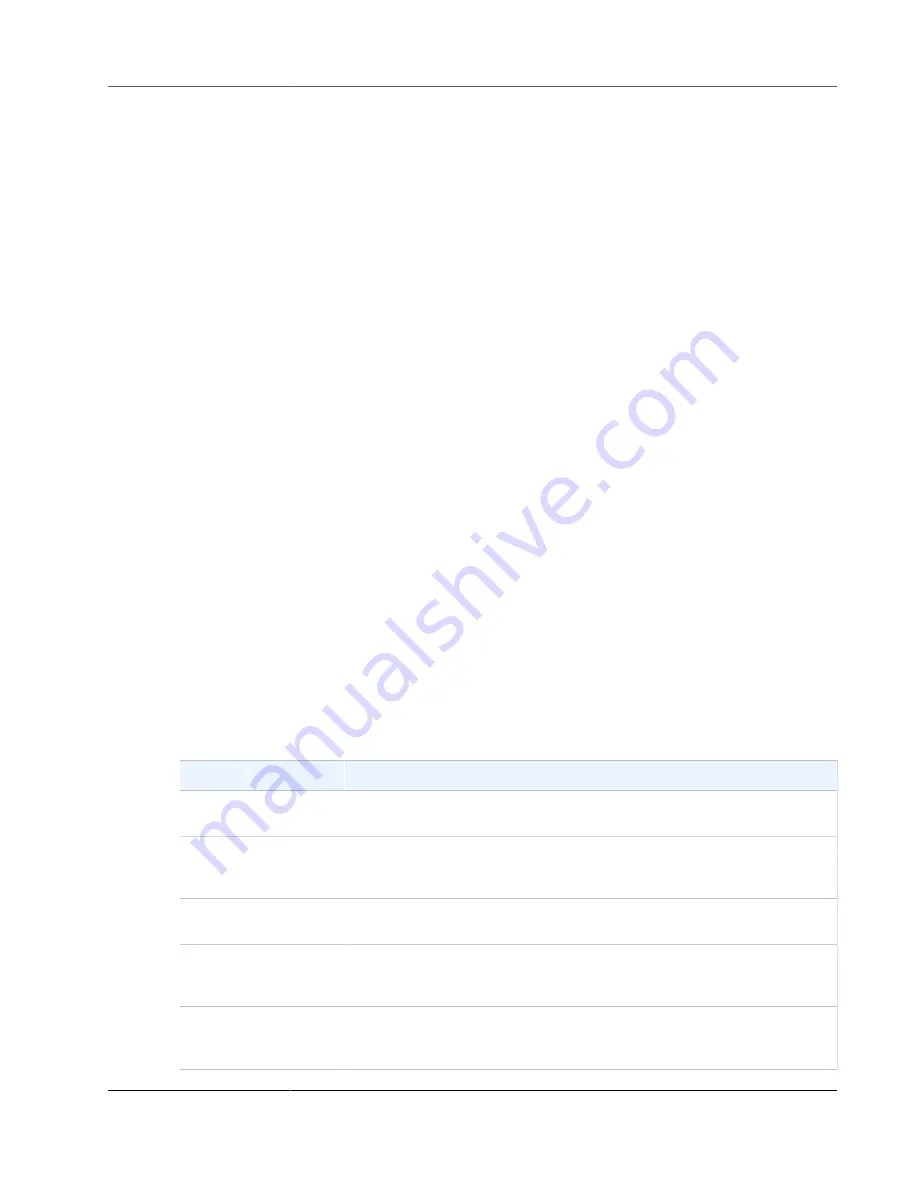
AWS Storage Gateway User Guide
Using S3 Object Lock with File Gateway
Refreshing the cache only initiates the refresh operation. When the cache refresh completes, it doesn't
necessarily mean that the file refresh is complete. To determine that the file refresh operation is
complete before you check for new files on the gateway file share, use the
refresh-complete
notification. To do this, you can subscribe to be notified through an Amazon CloudWatch event
operation completes. For more information, see
.
Using S3 Object Lock with File Gateway
File gateway supports accessing S3 buckets that have Amazon S3 Object Lock enabled. Amazon S3
Object Lock enables you to store objects using a "Write Once Read Many" (WORM) model. When you use
Amazon S3 Object Lock, you can prevent an object in your S3 bucket from being deleted or overwritten.
Amazon S3 Object Lock works together with object versioning to protect your data.
If you enable Amazon S3 Object Lock, you can still modify the object. For example, it can be written to,
it can be deleted, or it can be renamed through a file share on a file gateway. When you modify an object
in this way, file gateway places a new version of the object without affecting the previous version (that
is, the locked object). For example, If you use the file gateway NFS or SMB interface to delete a file and
the corresponding S3 object is locked, the gateway places an S3 Delete Marker as the next version of the
object, and leaves the original object version in place. Similarly, If file gateway modifies the contents or
metadata of a locked object, a new version of the object is uploaded with the changes but the original
locked version of the object remains unchanged. For more information about Amazon S3 Object Lock,
Introduction to Amazon S3 Object Lock
Amazon Simple Storage Service Developer Guide
.
Understanding File Share Status
Each file share has an associated status that tells you at a glance what the health of the file share is.
Most of the time, the status indicates that the file share is functioning normally and that no action is
needed on your part. In some cases, the status indicates a problem that might or might not require
action on your part.
You can see file share status on the AWS Storage Gateway console. File share status appears in the
Status
column for each file share in your gateway. A file share that is functioning normally has the status
of AVAILABLE.
In the following table, you can find a description of each file share status, and if and when you should act
based on the status. A file share should have AVAILABLE status all or most of the time it's in use.
Status
Meaning
AVAILABLE
The file share is configured properly and is available to use. The AVAILABLE
status is the normal running status for a file share.
CREATING
The file share is being created and is not ready for use. The CREATING status
is transitional. No action is required. If file share is stuck in this status, it's
probably because the gateway VM lost connection to AWS.
UPDATING
The file share configuration is being updated. If a file share is stuck in this
status, it's probably because the gateway VM lost connection to AWS.
DELETING
The file share is being deleted. The file share is not deleted until all data
is uploaded to AWS. The DELETING status is transitional, and no action is
required.
FORCE_DELETING
The file share is being deleted forcibly. The file share is deleted immediately
and uploading to AWS is aborted. The FORCE_DELETING status is
transitional, and no action is required.
API Version 2013-06-30
154
















































