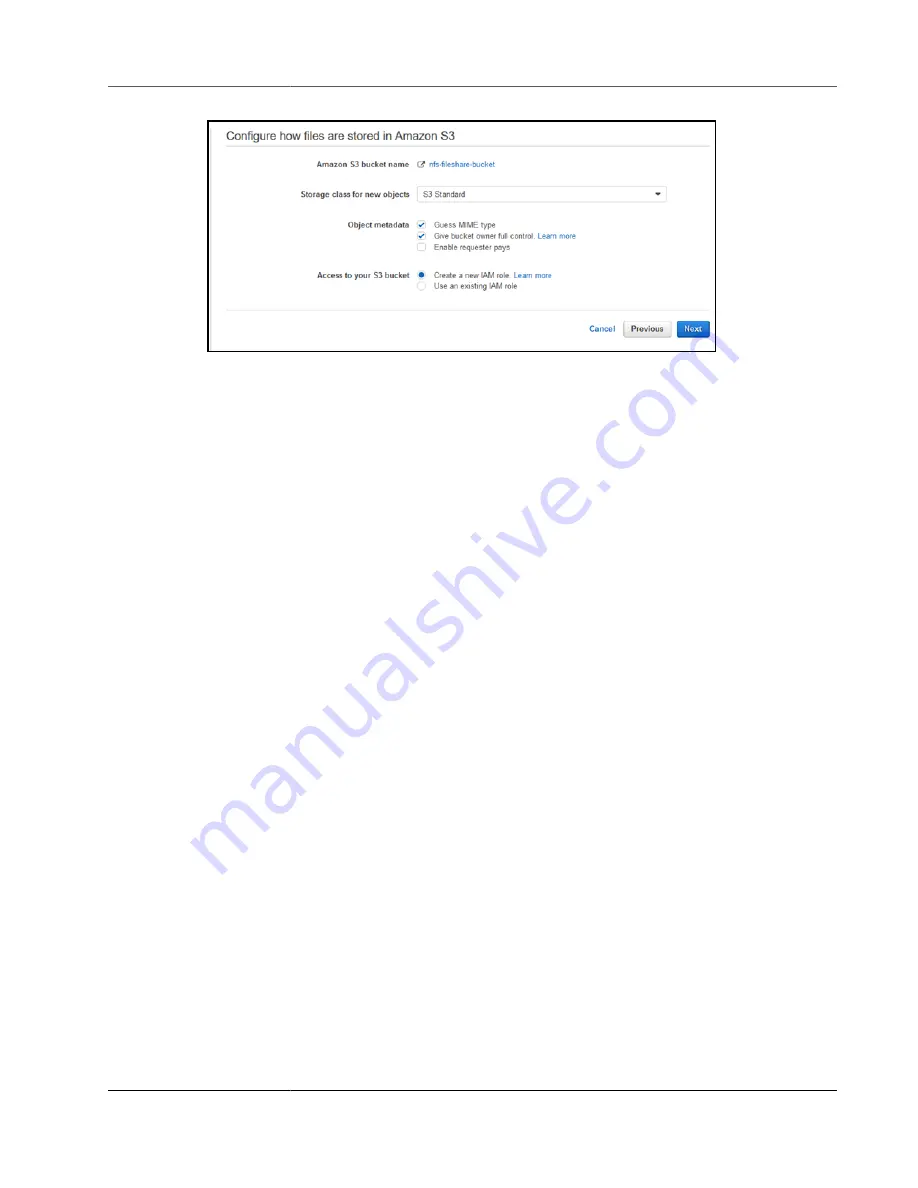
AWS Storage Gateway User Guide
Creating a File Share
6. For
Storage class for new objects
, choose a storage class to use for new objects created in your
Amazon S3 bucket:
• Choose
S3 Standard
to store your frequently accessed object data redundantly in multiple
Availability Zones that are geographically separated.
• Choose
S3 Standard-IA
to store your infrequently accessed object data redundantly in multiple
Availability Zones that are geographically separated.
• Choose
S3 One Zone-IA
to store your infrequently accessed object data in a single Availability
Zone.
Amazon Simple Storage Service Developer Guide
.
7. For
Object metadata
, choose the metadata that you want to use:
• Choose
Guess MIME type
to enable guessing of the MIME type for uploaded objects based on file
extensions.
• Choose
Give bucket owner full control
to give full control to the owner of the S3 bucket that
maps to the file NFS file share. For more information on using your file share to access objects in a
bucket owned by another account, see
Using a File Share for Cross-Account Access (p. 146)
.
• Choose
Enable requester pays
if you are using this file share on a bucket that requires the
requester or reader instead of bucket owner to pay for access charges. For more information, see
8. For
Access to your bucket
, choose the AWS Identity and Access Management (IAM) role that you
want your gateway to use to access your Amazon S3 bucket. This role allows the gateway to access
your S3 bucket. A file gateway can create a new IAM role and access policy on your behalf. Or, if you
have an IAM role that you want to use, you can specify it in the
IAM role
box and set up the access
policy manually. For more information, see
Granting Access to an Amazon S3 Bucket (p. 144)
. For
information about IAM roles, see
IAM User Guide
.
9. Choose
Next
to review configuration settings for your file share. You can change the allowed NFS
clients for
Allowed clients
as needed.
To change
Squash level
and
Export as
under
Mount options
and to change
File metadata defaults
options, choose
Edit
by the option to change.
Note
For file shares mounted on a Microsoft Windows client, if you choose
Read-only
for
Export
as
, you might see a message about an unexpected error keeping you from creating the
folder. You can ignore this message.
API Version 2013-06-30
44
















































