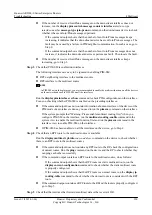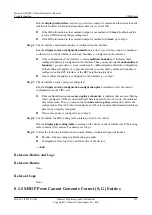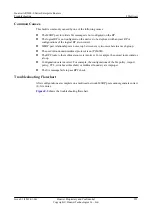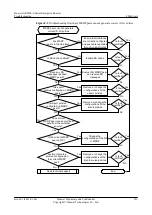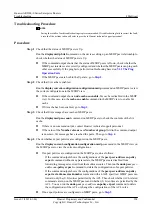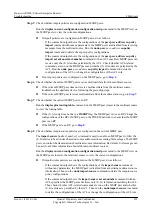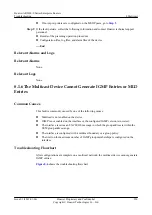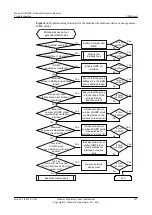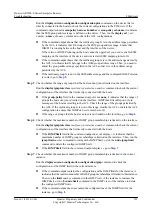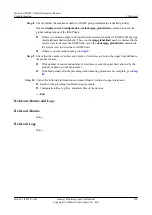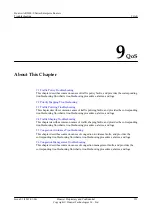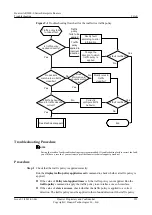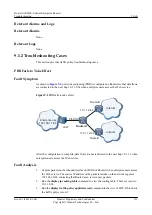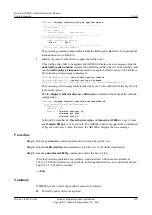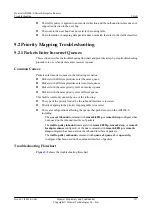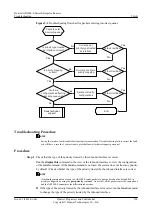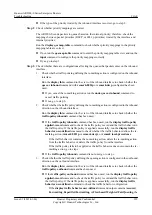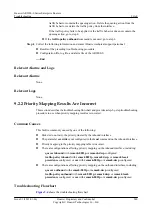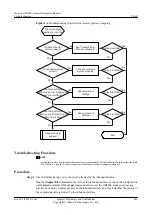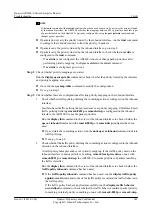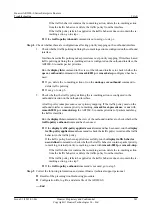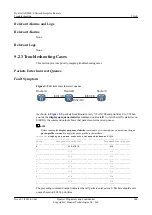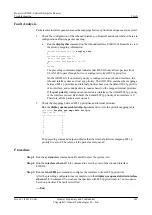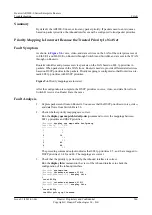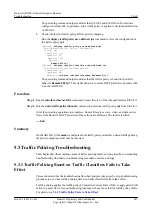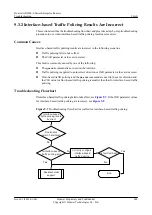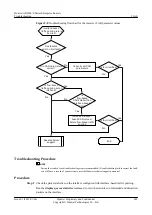matches packets received by the AR2200-S, and it must be applied to the outbound direction
if the traffic policy matches packets sent from the AR2200-S.
–
If the traffic policy is applied to an incorrect direction, run the
undo traffic-policy
{
inbound
|
outbound
} command to unbind the traffic policy, and then run the
traffic-
policy
policy-name
{
inbound
|
outbound
} command to re-apply the traffic policy to a
correct direction.
–
If the traffic policy is applied to a correct direction, go to step 2.
l
If the value of
state
is
fail
, the traffic policy fails to be applied. If the traffic policy fails to
be applied, the system displays an error message. Run the
undo traffic-policy
{
inbound
|
outbound
} command to unbind the traffic policy, and then run the
traffic-policy
policy-
name
{
inbound
|
outbound
} command to re-apply the traffic policy. Rectify the fault
identified in the error message.
Step 2
Check whether packets match the rules in the traffic classifier.
Run the
display traffic policy statistics
command to check the traffic statistics on an interface
to which a traffic policy is applied. If no information is displayed, packets do not match the rules
in the traffic classifier.
NOTE
Before viewing the traffic statistics, ensure that the
statistic enable
command has been used in the traffic
behavior view to enable the traffic statistics function.
l
If packets match the rules in the traffic classifier, go to step 4.
l
If packets do not match the rules in the traffic classifier, go to step 3.
Step 3
Check whether the information in packets matches the rules in the traffic classifier.
View the information (such as the IP address, MAC address, DSCP priority, VLAN ID, and
802.1p priority) in packets, run the
display traffic-policy user-defined
command to view the
traffic classifier in the traffic policy, and run the
display traffic classifier user-defined
command to view the rules in the traffic classifier. Check whether the information in packets
matches the rules in the traffic classifier.
l
If not, modify the rules to match the information in the packets.
l
If yes, go to step 4.
Step 4
Check that the traffic behavior associated with the traffic classifier is configured correctly.
Run the
display traffic-policy user-defined
policy-name
classifier
classifier-name
command
to check whether the traffic behavior associated with the traffic classifier is configured correctly.
l
If not, run the
traffic behavior
command to enter the traffic behavior view and correctly
configure a traffic behavior.
l
If yes, go to step 5.
Step 5
Collect the following information and contact Huawei technical support personnel.
l
Results of the preceding troubleshooting procedure
l
Configuration file, log file, and alarm file of the AR2200-S
----End
Huawei AR2200-S Series Enterprise Routers
Troubleshooting
9 QoS
Issue 01 (2012-01-06)
Huawei Proprietary and Confidential
Copyright © Huawei Technologies Co., Ltd.
234