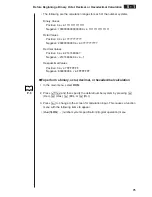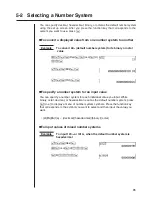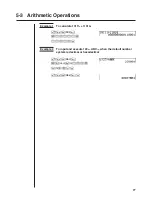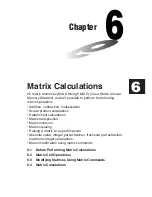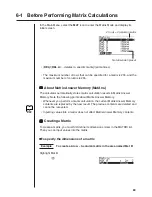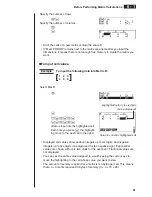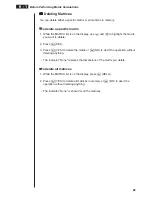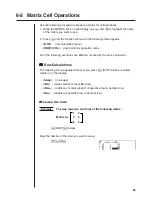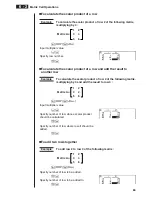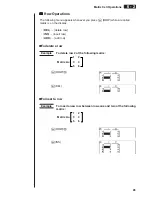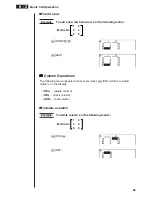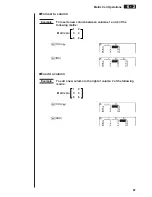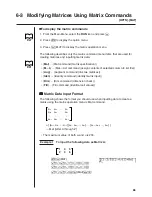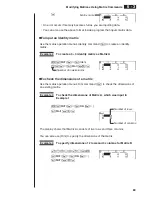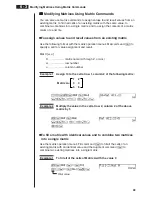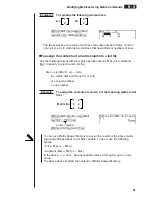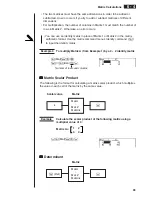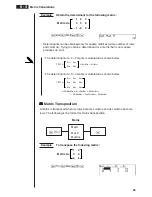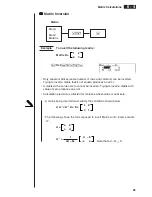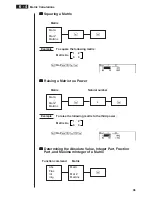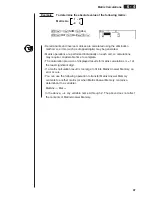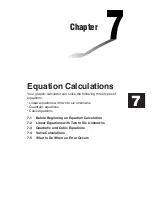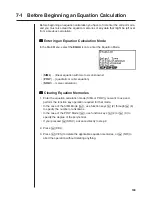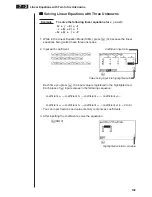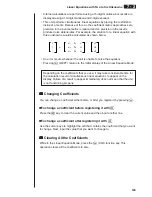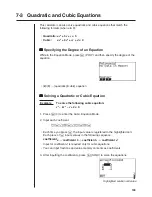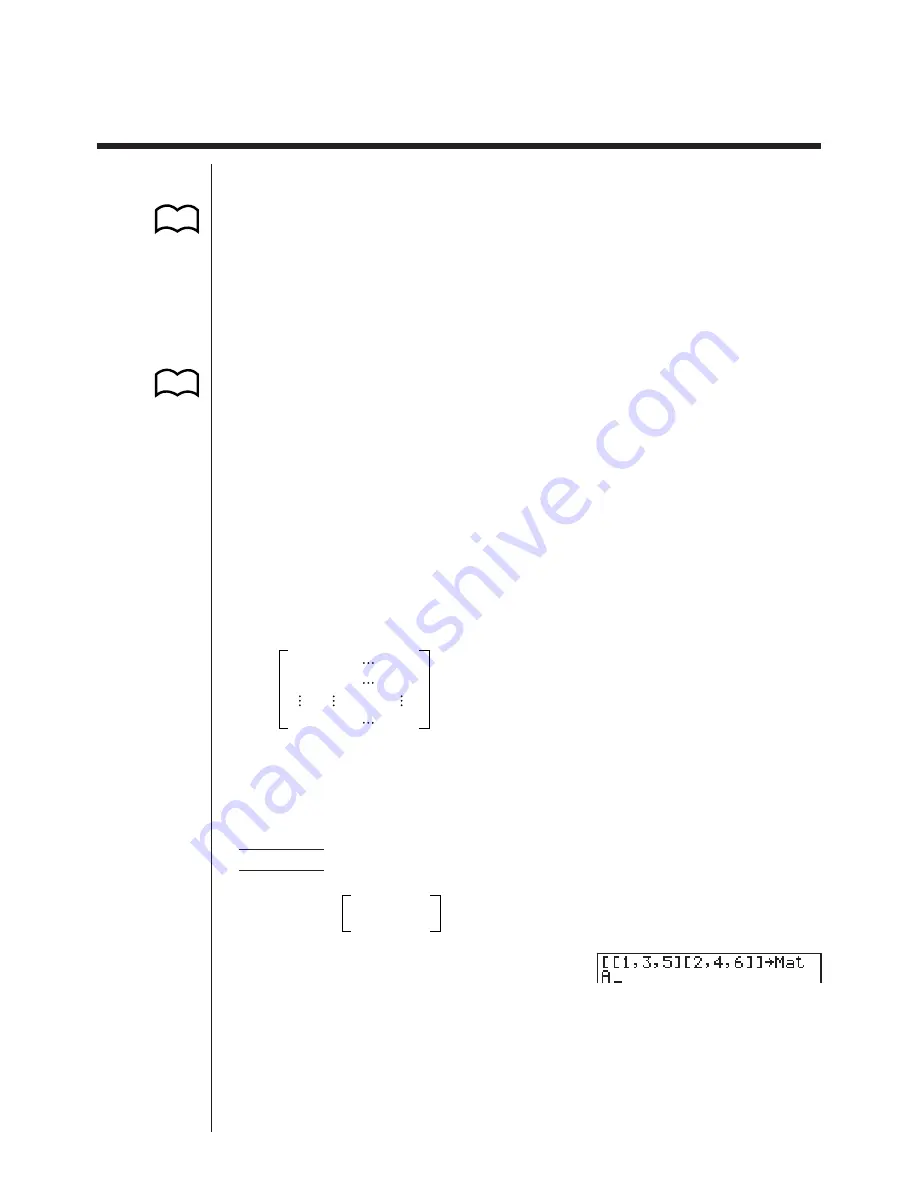
88
6-3 Modifying Matrices Using Matrix Commands
[OPTN]
-
[MAT]
u
u
u
u
u
To display the matrix commands
1. From the Main Menu, select the
RUN
icon and press
w
.
2. Press
K
to display the option menu.
3. Press
2
(MAT) to display the matrix operation menu.
The following describes only the matrix command menu items that are used for
creating matrices and inputting matrix data.
• {
Mat
} ... {Mat command (matrix specification)}
• {
M
"
L
} ... {Mat
"
List command (assign contents of selected column to list file)}
• {
Aug
} ... {Augment command (link two matrices)}
• {
Iden
} ... {Identity command (identity matrix input)}
• {
Dim
} ... {Dim command (dimension check)}
• {
Fill
} ... {Fill command (identical cell values)}
k
k
k
k
k
Matrix Data Input Format
The following shows the format you should use when inputting data to create a
matrix using the matrix operation menu’s Mat command.
a
11
a
12
a
1
n
a
21
a
22
a
2
n
a
m
1
a
m
2
a
mn
= [ [a
11
, a
12
, ..., a
1
n
] [a
21
, a
22
, ..., a
2
n
] .... [a
m
1
, a
m
2
, ..., a
mn
] ]
"
Mat [letter A through Z]
• The maximum value of both
m
and
n
is 255.
Example 1
To input the following data as Matrix A :
1
3
5
2
4
6
K
2
(MAT)
!
[
!
[b,d,f
!
]
!
[c,e,g
!
]
!
]
a
1
(Mat)
a
A
P.27
P.91
Summary of Contents for CFX-9970G
Page 22: ... CFX 9970G ...
Page 452: ...435 1 2 3 4 5 Program for Circle and Tangents No 4 Step Key Operation Display ...
Page 453: ...436 Program for Circle and Tangents No 4 Step Key Operation Display 6 7 8 9 10 ...
Page 454: ...437 11 12 13 14 15 Program for Circle and Tangents No 4 Step Key Operation Display ...
Page 455: ...438 16 17 18 Program for Circle and Tangents No 4 Step Key Operation Display ...
Page 458: ...441 1 2 3 4 5 Program for Rotating a Figure No 5 Step Key Operation Display ...