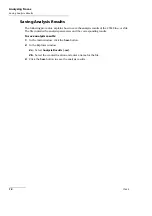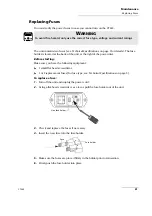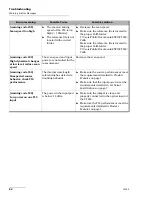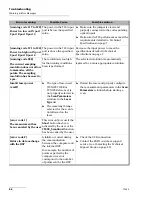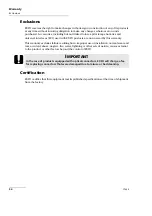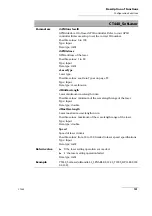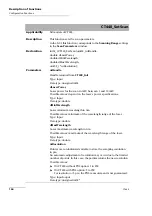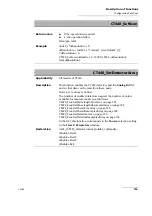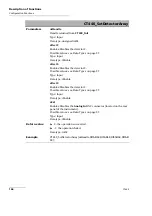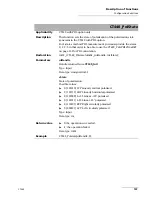Installing/Updating the CT440 Library
92
CT440
Installing the Library
To install the CT440 library, you must install the CT440 software package, as explained in the
following procedure.
To install the library:
1.
Install the CT440 software package as described in
Software Package on Your Computer
The CT440 library is installed in the following folder:
C:\Program Files (x86)\EXFO\CT440\Library x.xx
2.
Start the GUI software and make sure you can operate the CT440 and laser through the
graphical user interface.
If the new version requires an update of the DSP code of the unit, you are prompted to
upgrade the CT440 DSP. In this case, click
Yes
to update the DSP.
3.
Create your own project with your preferred IDE and Compiler.
4.
In this project, include all files contained in the
Win32
or
Win64
folder. All DLL files
must be in the same folder as your final executable/DLL.
Updating the CT440 Library to the New Version v. 1.1.x
If you are using programs written with a previous library of the CT440 library, you must
make them compatible with the new version, as explained in the following procedure:
To update the library:
1.
Install the last version of the software package on the PC as described in
Installing/Updating the CT440 Software Package on Your Computer
The new version of the library is installed in the following folder:
C:\Program Files (x86)\EXFO\CT440\Library
2.
If you use LabVIEW, replace the LabVIEW library by the new one.
3.
Replace the following existing files and directories by the new ones (located in the
Win32
or
Win64
folder, depending on your Windows platform):
CT440_lib.h
/
CT440_lib-PDL.h
,
CT440_Types.h
and
CT440_lib.dll
files.
Borland
and
MSVC
directories.
ftd2xx.dll
/
ftd2xx64.dll
file.
4.
In your existing programs, modify the following updated data type:
Rename the existing
LS_TunicsT100s_HP
rLaserSource data type value into
LS_T100S_HP
(see
Summary of Contents for CT440 Series
Page 1: ...User Guide CT440 Passive Optical Component Tester www EXFO com...
Page 6: ......
Page 30: ......
Page 96: ......
Page 162: ......