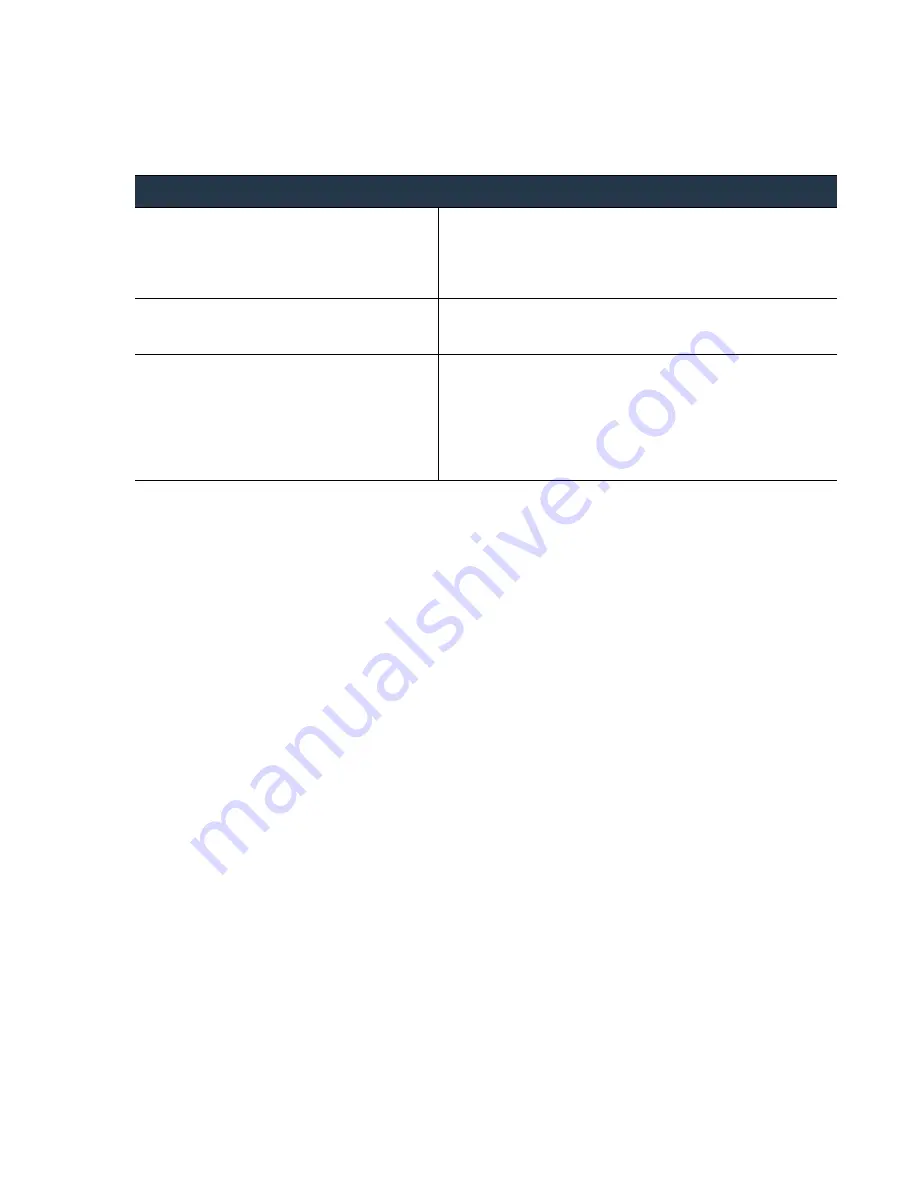
©
Palo
Alto
Networks,
Inc.
Panorama
6.1
Administrator’s
Guide
•
217
Troubleshooting
Troubleshoot
Panorama
System
Issues
The
maximum
number
of
images
is
a
global
setting
that
applies
to
all
the
images
and
updates
that
Panorama
stores.
You
can
use
only
the
CLI
to
configure
the
setting.
The
default
value
is
five
images/updates
of
each
type;
you
cannot
set
the
value
for
individual
types.
Recover
from
Split
Brain
in
Panorama
HA
Deployments
When
Panorama
is
configured
in
a
high
availability
(HA)
setup,
the
managed
firewalls
are
connected
to
both
the
active
and
passive
Panorama
HA
peers.
When
the
connection
between
the
active
and
the
passive
Panorama
peers
fails,
before
the
passive
Panorama
takes
over
as
the
active
peer
it
checks
whether
any
firewall
is
connected
to
both
the
active
and
the
passive
peer.
If
even
one
firewall
is
connected
to
both
peers,
the
failover
is
not
triggered.
In
the
rare
event
that
a
failover
is
triggered
when
a
set
of
firewalls
are
connected
to
the
active
peer
and
a
set
of
firewalls
are
connected
to
the
passive
peer,
but
none
of
the
firewalls
are
connected
to
both
peers,
it
is
called
a
split
brain.
When
a
split
brain
occurs,
the
following
conditions
occur:
Neither
Panorama
peer
is
aware
of
the
state
nor
the
HA
role
of
the
other
peer.
Both
Panorama
peers
become
active
and
manage
a
unique
set
of
firewalls.
To
resolve
a
split
brain,
debug
your
network
issues
and
restore
connectivity
between
the
Panorama
HA
peers.
However,
if
you
need
to
make
configuration
changes
to
your
firewalls
without
restoring
the
connection
between
the
peers,
here
are
a
couple
of
options:
Manually
add
the
same
configuration
changes
on
both
Panorama
peers.
This
ensures
that
when
the
link
is
reestablished
the
configuration
is
synchronized.
If
you
need
to
add/change
the
configuration
at
only
one
Panorama
location,
make
the
changes
and
sync
the
configuration
(make
sure
that
you
initiate
the
sync
from
the
peer
on
which
you
made
the
changes)
when
the
link
between
the
Panorama
peers
is
re
‐
established.
Manage
Panorama
Storage
for
Software
and
Content
Updates
•
Modify
the
maximum
number
of
images
stored
on
Panorama.
Access
the
CLI
on
Panorama
and
enter
the
following
command:
set max-num-images count x
(where
x
can
be
a
number
between
2
and
64)
•
View
the
number
of
images
that
are
stored
on
Panorama.
Enter
the
following
CLI
command:
show
max
‐
num_images
•
Delete
images
to
free
up
space
on
Panorama.
You
can
perform
this
task
using
the
web
interface
or
the
CLI.
Use
the
following
commands:
•
To
delete
software
images
by
filename
or
version:
delete software image <filename>
delete software version <version_number>
•
To
delete
content
updates:
delete content update <filename>
















































