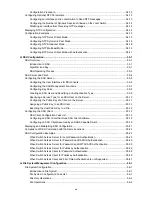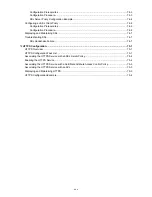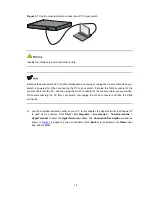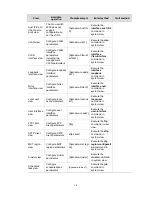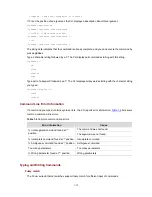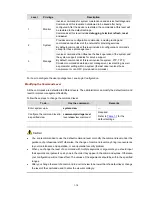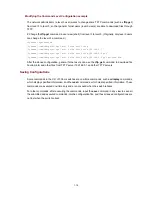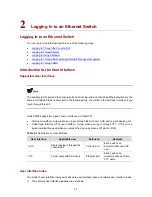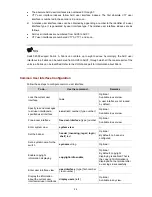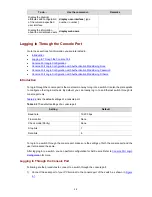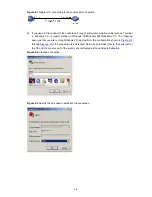Figure 1-7
Read command line parameters
Type the following command line in the CLI of a device and press
Enter
. You set the device system time
to 10 o’clock 30 minutes 20 seconds, February 23, 2010.
<Sysname> clock datetime 10:30:20 2/23/2010
You can read any commands more complicated according to
Table 1-2
.
CLI View Description
CLI views are designed for different configuration tasks. These are how commands are organized, with
groupings of tasks for related operations. For example, once a user logs into a switch successfully, the
user enters user view, where the user can perform some simple operations such as checking the
operation status and statistics information of the switch. After executing the
system-view
command,
the user enters system view, and there are other views below this accessible by entering corresponding
commands.
Table 1-3
lists the CLI views provided by the 3com switch 4500, operations that can be performed in
different CLI views and the commands used to enter specific CLI views.
Table 1-3
CLI views
View
Available
operation
Prompt example
Enter method
Quit method
User view
Display operation
status and
statistical
information of the
switch
<Sysname>
Enter user view
once logging into
the switch.
Execute the
quit
command
to log out of the
switch.
System view
Configure system
parameters
[Sysname]
Execute the
system-view
command in user
view.
Execute the
quit
or
return
command to
return to user
view.
100 Mbps Ethernet
port view:
[Sysname-Etherne
t1/0/1]
Execute the
interface
ethernet
command in
system view.
Ethernet port
view
Configure Ethernet
port parameters
1000 Mbps
Ethernet port view:
[Sysname-Gigabit
Ethernet1/0/25]
Execute the
interface
gigabitethernet
command in
system view.
Execute the
quit
command
to return to
system view.
Execute the
return
command to
return to user
view.
1-8