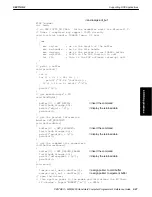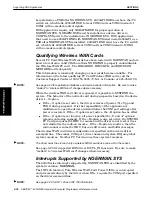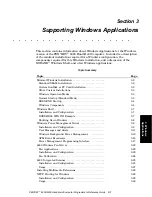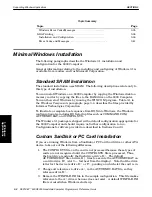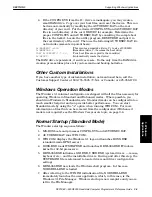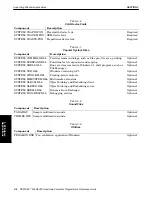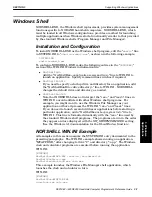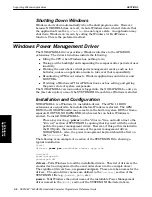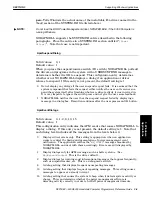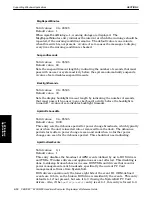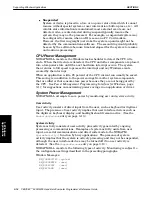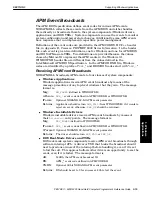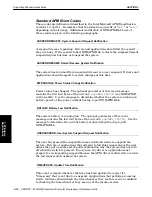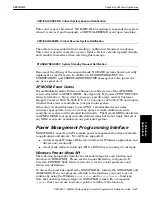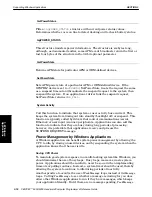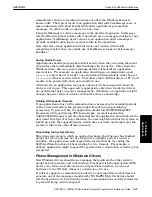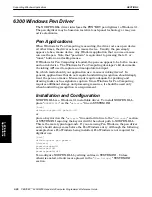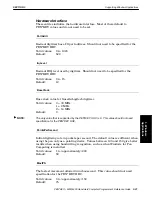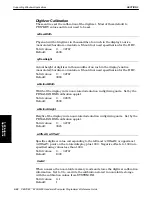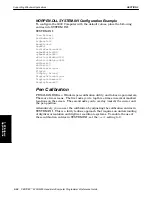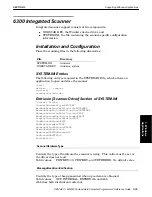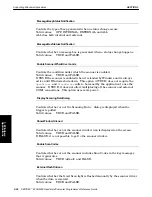SECTION 3
Supporting Windows Applications
PEN*KEY
R
6200/6300 Hand-Held Computer Programmer’s Reference Guide 3-11
ApmFixSystemSoft
Valid values:
0, 1
Default value: 0
This entry enables the workarounds required by the current SystemSoft PC
Card software. This switch makes the following changes to standard APM 1.1
behavior:
SUSPEND event notifications to DOS convert to USER_SUSPEND events.
Windows drivers and applications are not affected.
This entry defaults to 0 if not present but set it to 1 if you are using the
SystemSoft PC Card drivers. This procedure is applicable until further revisions
of the SystemSoft drivers are made available.
ApmDebugOutput
Valid values:
0, 1
Default value: 0
Setting this entry to 1 causes NORAPM.DLL to output debug messages to the
Windows debug port. Uses the OutputDebugString() function. You can view
output by hooking up a serial debug terminal or by running the DBWIN.EXE
utility shipped with the Windows 3.1 SDK. See the SDK documentation of the
Windows 3.1 kernel debugger for details (chapter 5 of SDK
Programming Tools
manual). Debug output is not intended for use on production systems.
EXAMPLE:
The following lines are an example of SYSTEM.INI:
[Power Driver]
ApmEventDialogs=1
; Display warnings only (typical)
MsgRepeatMinutes=15
; Repeat warnings every 15 minutes
BacklightSeconds=15
; Timeout backlight after 15 seconds of inactivity
=30
; Suspend system after 30 seconds of inactivity
User Messages and Alerts
"
Installation error
"
Battery Status and Failure
"
APM Events
"
Audible Alerts
Message Window
All user messages appear in a fullĆscreen window and are accompanied by an
audio alert, usually a simple beep. The message window contains one button
labeled
Continue
. Pressing this button (or pressing the space bar) causes the
message window to close or to display the next waiting message. The message
window is an
alwaysĆonĆtop
window. Periodically it repositions itself at the top of
the window stack. If you need to see the underlying windows while a message is
displayed, move the message window temporarily by dragging the title bar.
3. Windows
Applications