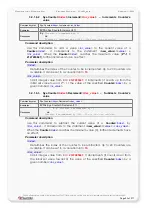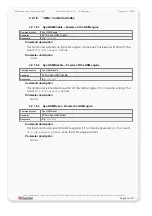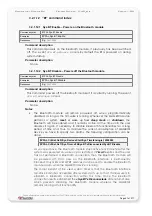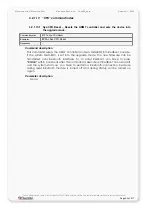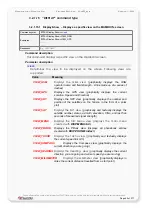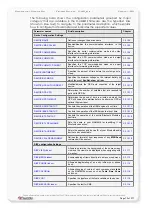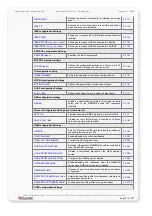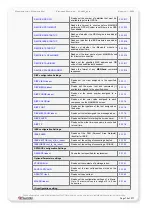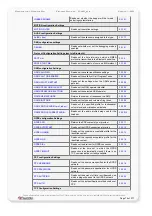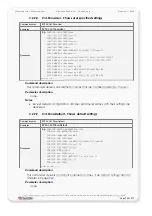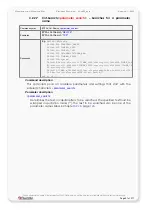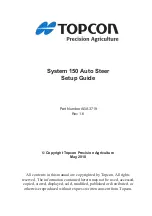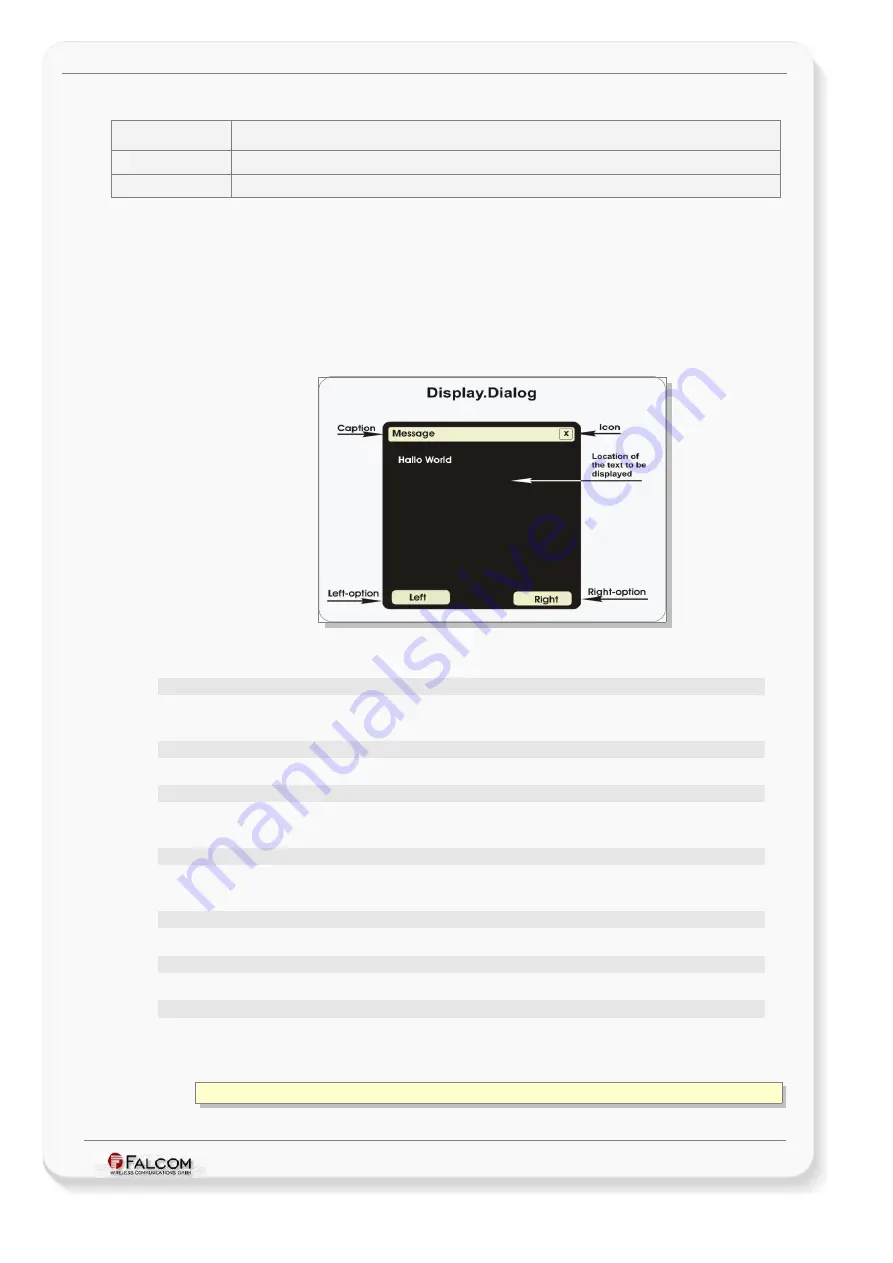
C
ONFIGURATION
C
OMMAND
S
ET
- F
IRMWARE
R
EVISION
2.4.0_
BETA
-
V
ERSION
1.0.0
3.2.1.15.2 Display.Dialog – Creates a full-screen dialog box
Command syntax
$PFAL,Display.Dialog=<
Examples
$PFAL,Display.Dialog=1,”Message”,4,10,”Cancel”,”OK”,”Hallo World”
Responses
E.g. $SUCCESS
Command description
This command creates, and displays a dialog box on the screen. The MAMBOII
device contains a dialog box that performs one of three functions: letting the user
know that something has happened and confirmation or cancellation of an action.
The dialog box occupies all of the screen (full-screen) and provide up to two
options that are accessible through the left and right key. Each option on this
dialog box provides an event when it is pressed. This event can be used to run any
alarm. See chapter
about available events.
Parameter description
<id>
Identifies the message box to be created. Up to 100 dialog boxes in range from
0
to
99
are available.
<”caption”>
Specifies a text string that identifies the type of the message to the user.
<icon>
Specifies the icon that appears on the right side of caption in the dialog box
when it is displayed. It can be set to a value in range
0
to
5
.
<timeout>
Specifies the time how long, in seconds, the dialog box will stay open on the
screen.
<”option_left”>
Specify the text to label the left option contained in the dialog box.
<”option_right”>
Specify the text to label the right option contained in the dialog box.
<”message_text”>
Specify the string containing the message to be displayed on the dialog box. If
you want to display also any dynamic
entry
the syntax of the
>
can be
changed to:
“text&(<entry
1
>)text&(<entry
2
>)text…&(<entry
n
>)“
This confidential document is a property of FALCOM and may not be copied or circulated without previous permission.
Page 66 of 271