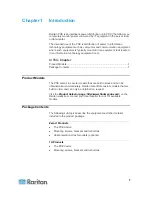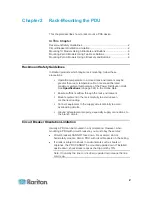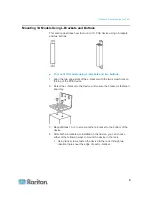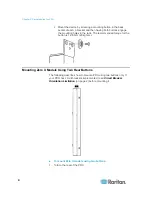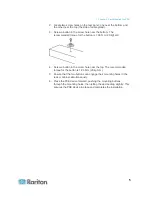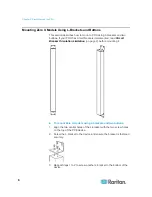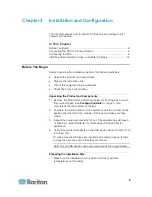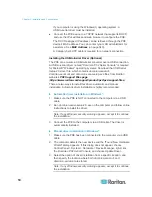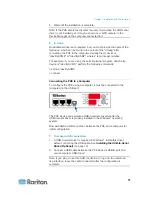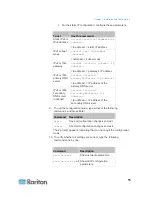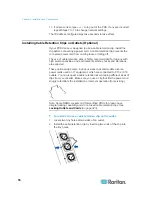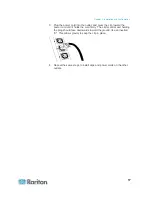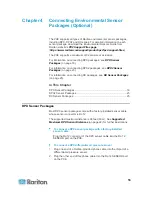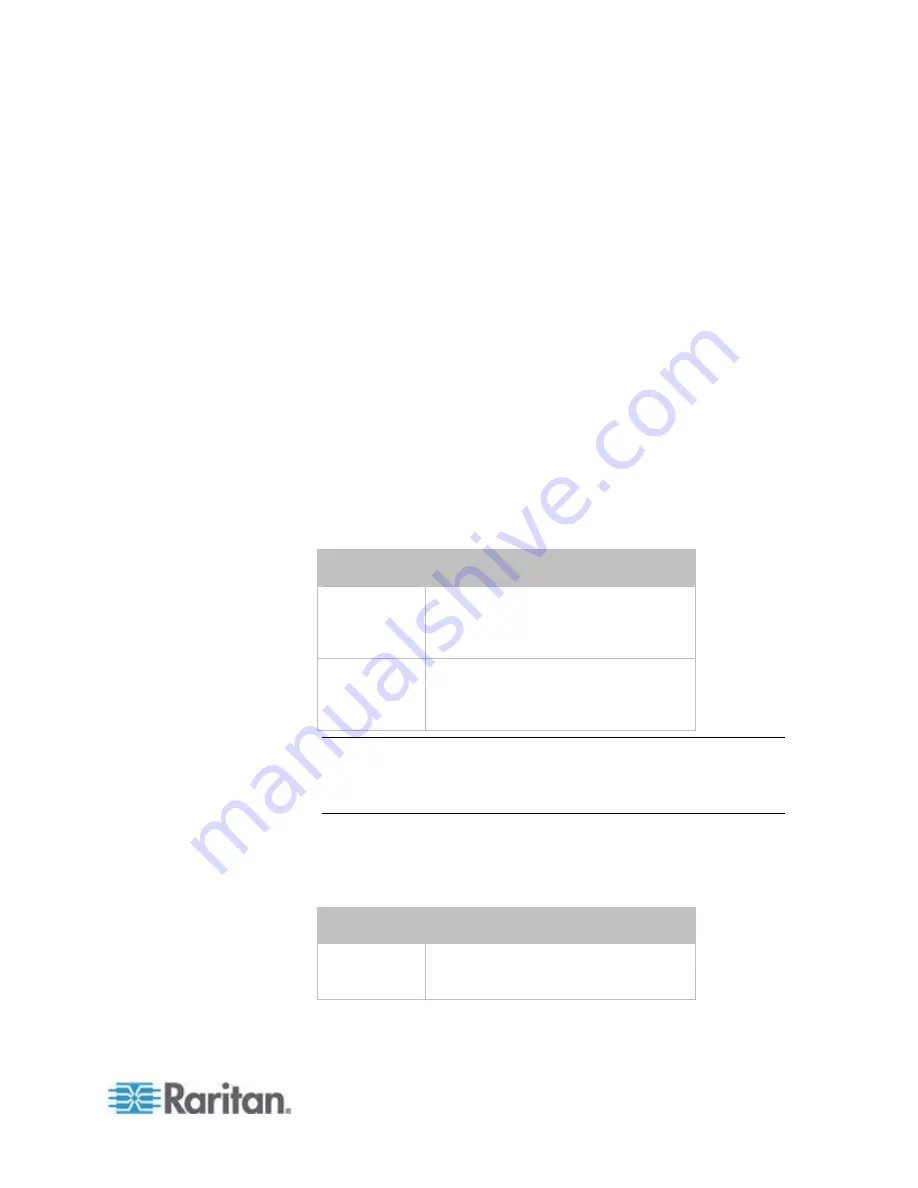
Chapter 3: Installation and Configuration
13
3. In the communications program, press Enter to send a carriage
return to the PXE.
4. The PXE prompts you to log in. Both user name and password are
case sensitive.
a. At the Username prompt, type
admin
and press Enter.
b. At the Password prompt, type
raritan
and press Enter.
5. When prompted to change the default password, follow onscreen
instructions to type your new password.
6. The # prompt appears.
7. Type
config
and press Enter.
8. To configure network settings, type appropriate commands, and
press Enter. All commands are case sensitive.
a. The default networking mode is the "wired" mode. Do not change
this mode.
b. Configure the LAN interface settings. In most scenarios, the
default setting (auto) works well and should not be changed
unless required.
To set
Use this command
LAN interface
speed
network interface
LANInterfaceSpeed <option>
<option> =
auto
,
10Mbps
, or
100Mbps
.
LAN interface
duplex mode
network interface
LANInterfaceDuplexMode <mode>
<mode> =
half
,
full
or
auto
.
Tip: You can combine multiple commands to configure multiple
parameters at a time. For example,
network interface LANInterfaceSpeed <option>
LANInterfaceDuplexMode <mode>
c. To determine which IP protocol (IPv4 or IPv6) is enabled and
which IP address (IPv4 or IPv6) returned by the DNS server is
used, configure the following parameters.
To set
Use this command
IP protocol
network ip proto <protocol>
<protocol> =
v4Only
,
v6Only
or
both
Summary of Contents for PXE
Page 16: ......
Page 339: ...Appendix A Specifications 323 RS 485 Pin signal definition al 4 5 6 D bi direction al Data 7 8...
Page 380: ...Index 364 Z Zero U Products 1...
Page 381: ......