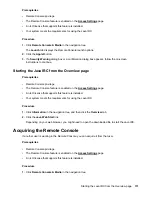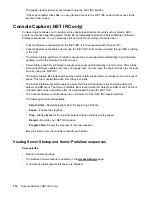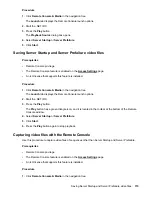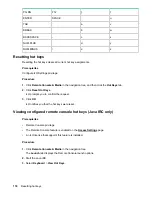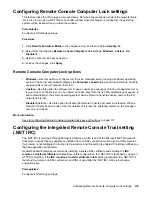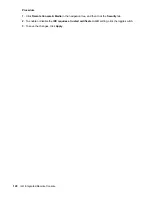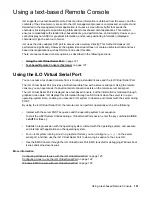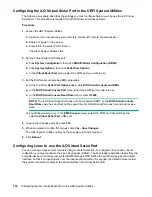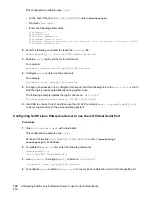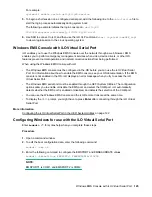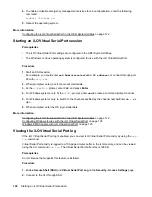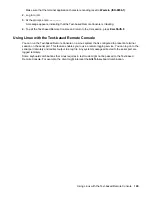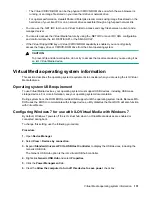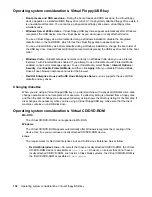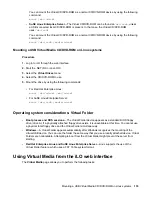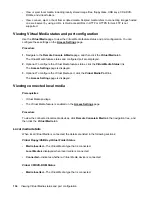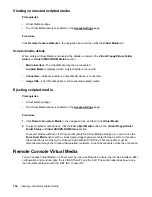This configuration example uses
ttys0
.
• At the end of the line
GRUB_CMD_LINELINUX
, enter
console=ttys0
.
• Remove
rhgb quiet
.
• Enter the following parameters:
GRUB_TIMEOUT=5
GRUB_DEFAULT=saved
GRUB_DISABLE_SUBMENU=true
GRUB_TERMINAL_OUTPUT="console"
GRUB_CMDLINE_LINUX="crashkernel=auto rd.lvm.lv=rhel/root rd.lvm.lv=rhel/swap console=ttyS0,115200n8"
GRUB_DISABLE_RECOVERY="true"
2.
Enter the following command to create the
grub.cfg
file:
grub2-mkconfig -o /boot/efi/EFI/redhat/grub.cfg
3.
Enable a
getty
login service for the serial port.
For example:
systemctl enable serial-getty@ttyS0.service
4.
Configure
getty
to listen on the serial port.
For example:
systemctl start getty@ttyS0.service
5.
To begin a shell session on a configured serial port, add the following line to the
/etc/inittab
file to
start the login process automatically during system boot:
The following example initiates the login console on
/dev/ttyS0
:
S0:2345:respawn:/sbin/agetty 115200 ttyS0 vt100
6.
Use SSH to connect to iLO, and then use the iLO CLP command
start /system1/oemHPE_vsp1
to view a login session to the Linux operating system.
Configuring SuSE Linux Enterprise Server to use the iLO Virtual Serial Port
Procedure
1.
Open
/etc/default/grub
with a text editor.
This configuration example uses
ttys0
.
At the end of the line
GRUB_CMDLINE_LINUX_DEFAULT
, enter
"console=tty0
console=ttyS0,115200n8"
.
2.
To update the
grub.cfg
file, enter the following command:
grub-mkconfig -o
/boot/efi/EFI/sles/grub.cfg
3.
Use
systemctl
to configure
getty
to listen on
/dev/ttyS0
:
systemctl start getty@ttyS0.service
4.
To configure
getty
to listen on
/dev/ttyS0
for every boot, enable the service for that specific port.
124
Configuring SuSE Linux Enterprise Server to use the iLO Virtual Serial
Port