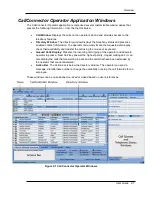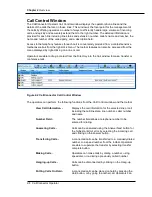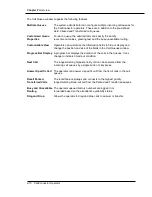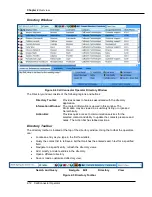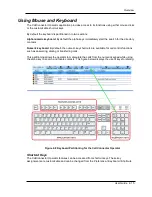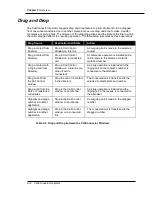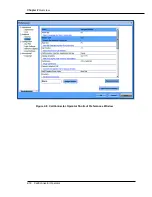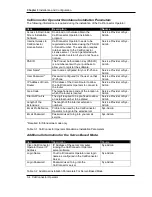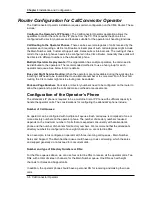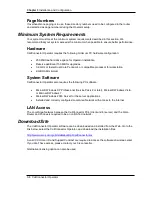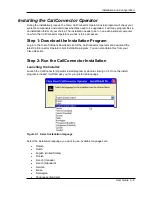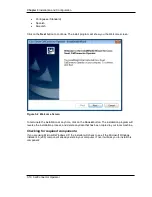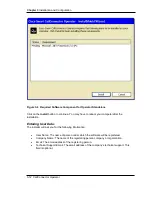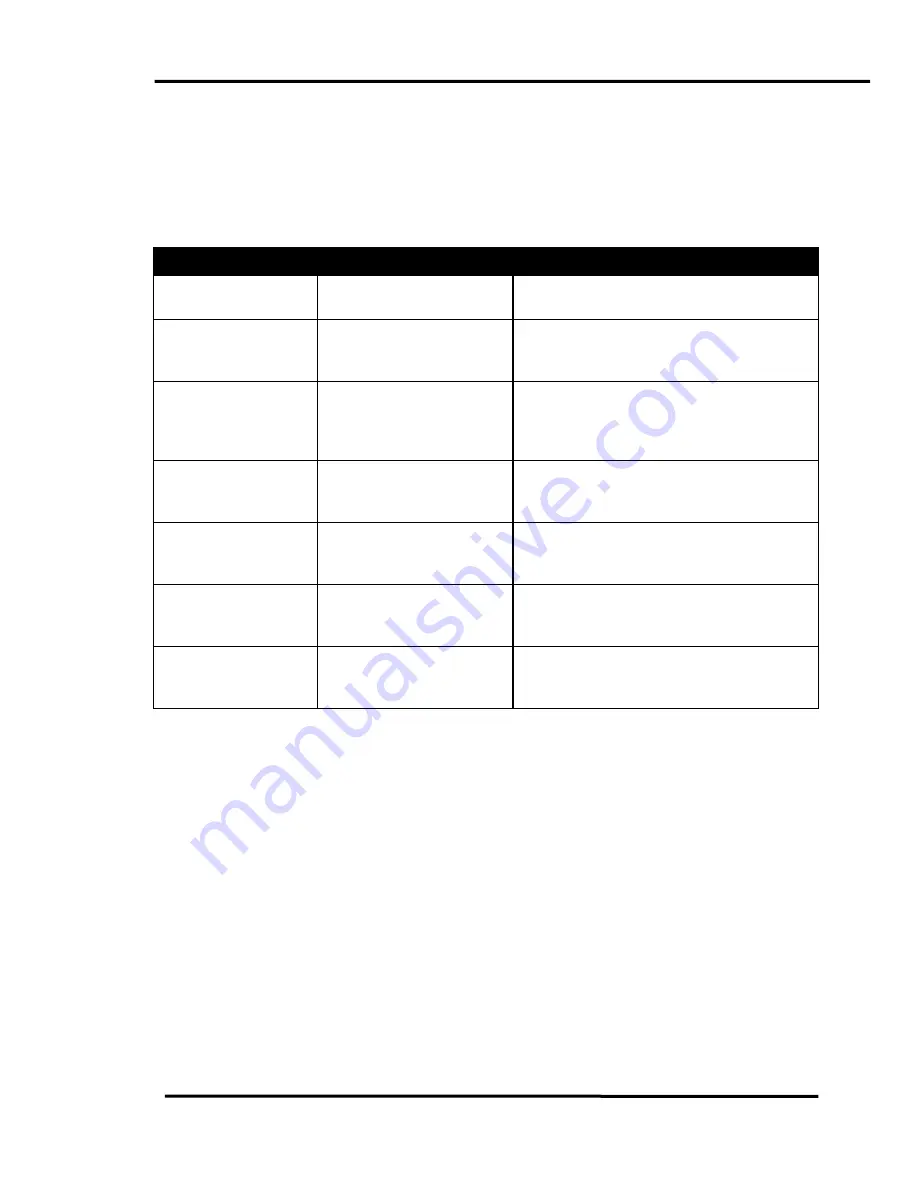
Chapter 2
Overview
2-16 CallConnector Operator
Drag and Drop
The CallConnector Operator supports drag and drop feature to allow information to be dragged
from one window and acted on in another. Operators can use drag and drop to make, transfer,
conference or pickup calls. The direction of the dragging actions and the state of the line to which
the call is dragged affects the resulting operation. The table below summarizes these operations:
Drag Source
Destination/Call State
Action
Drag a contact from
Directory
Drop in Call Control
Window on idle line
An outgoing call is made to the selected
contact
Drag a contact from
Directory
Drop in Call Control
Window on a connected
call
A conference operation is initiated and a
call is made to the selected contact’s
preferred number
Drag a contact with
a ringing call from
Directory
Drop in Call Control
Window on a idle line (no
action if call is
connected)
A pickup operation is initiated and the
ringing call on the contact’s number is
connected to the attendant
Drag an call from
the Call Control
window
Drop the call on a contact
in the directory
The connected call is transferred to the
selected contacts preferred number
Drag a call from the
Park or Transferred
call queues
Drop in the Call Control
window on an idle line
A pickup operation is initiated and the
ringing call in that queue is connected to
the attendant
Highlight and drag a
number in another
application
Drop in the Call Control
window on an idle line
An outgoing call is made to the dragged
number
Highlight and drag a
number in another
application
Drop in the Call Control
window on a connected
line
The connected call is transferred to the
dragged number
Table 2-4 Drag and Drop between the CallConnector Windows