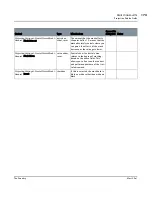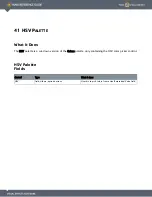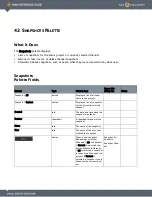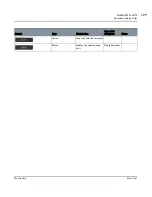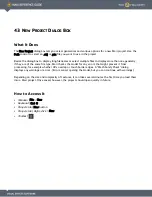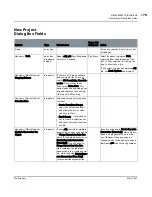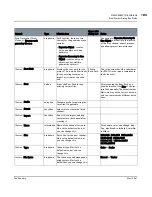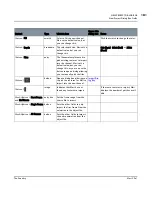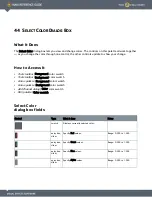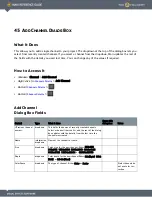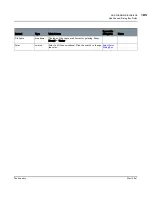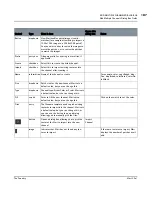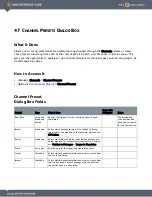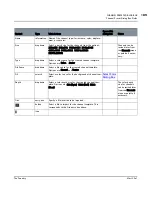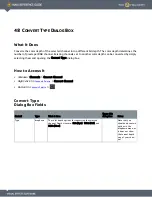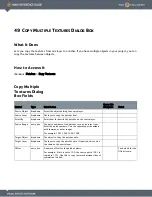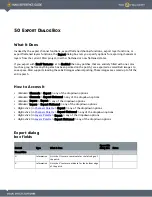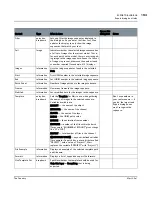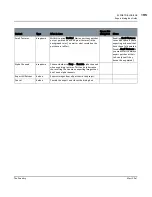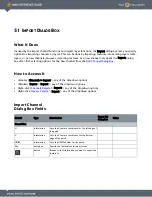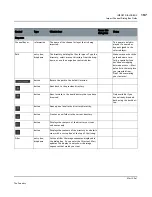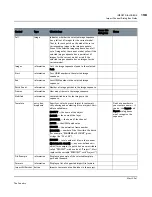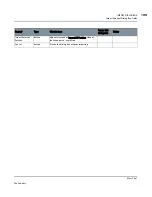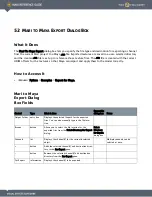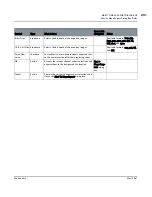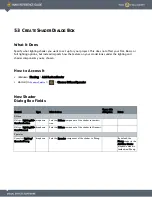ADD MULTIPLE CHANNELS DIALOG BOX
Mari 2.0v1
187
The Foundry
Add Multiple Channels Dialog Box Fields
Resize
dropdown
How Mari handles patch/image size mis-
matches (for example, attempting to import a
1024x1024 image to a 2048x2048 patch).
You can select either to resize the images to
match the patches, or to resize the patches
to match the images.
Prefix
entry box
Filename prefix for existing texture files, if
applicable.
Create
checkbox
Select this to create the listed channel.
Import
checkbox
Select this to import existing textures into
the channel after creating it.
Name
information Name of the channel to create.
For example, color, specRough, disp-
Fine, dispBroad, colorDetail, colorDe-
tailMask.
Size
dropdown
Patch size for the new channel. Mari sets a
default value, but you can change this.
Type
dropdown
Channel type. Either Color or Scalar. Mari sets
a default value, but you can change this.
Fill
swatch
Color to fill the new channel. Mari sets a
default value, but you can change this.
Click on the swatch to set the color.
Files
entry
The filename template used to pick existing
textures to import into the channel. Mari sets
a default value, but you can change this, or
you can use the button to open a dialog
allowing you to manually pick the files.
button
Opens a dialog box allowing you to pick the
textures for Mari to import into the new
channel.
Import
Channel
image
Indicates that Mari has not found any tex-
tures to import.
If there are textures to import, Mari
displays the number of patches avail-
able.
Control
Type
What it does
Opens this
dialog box
Notes