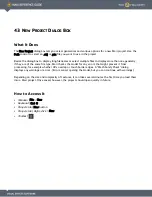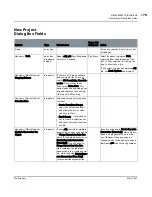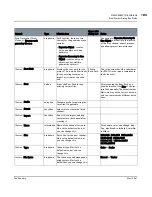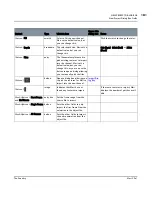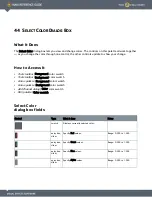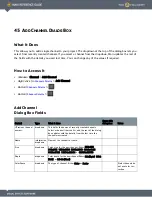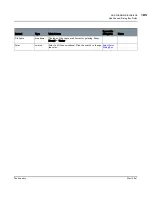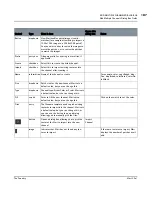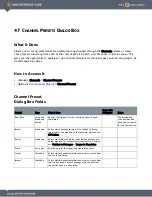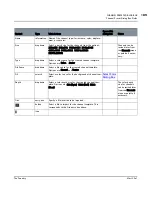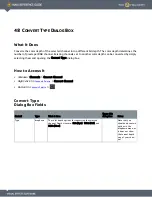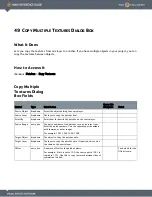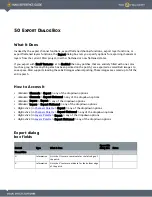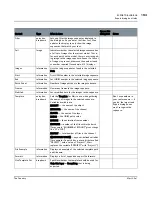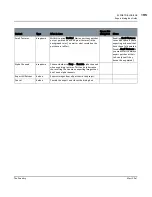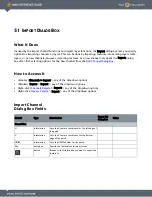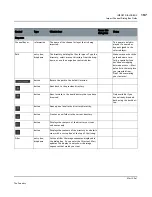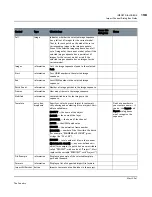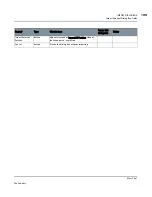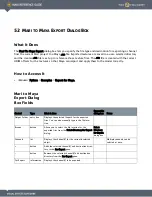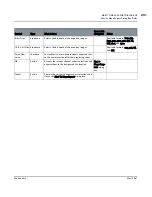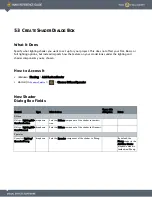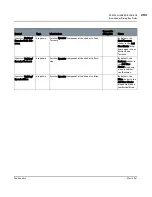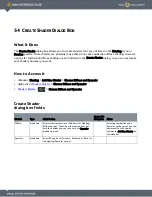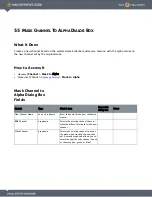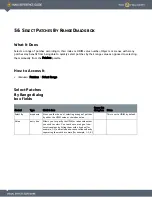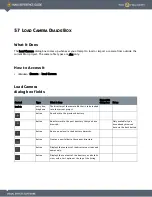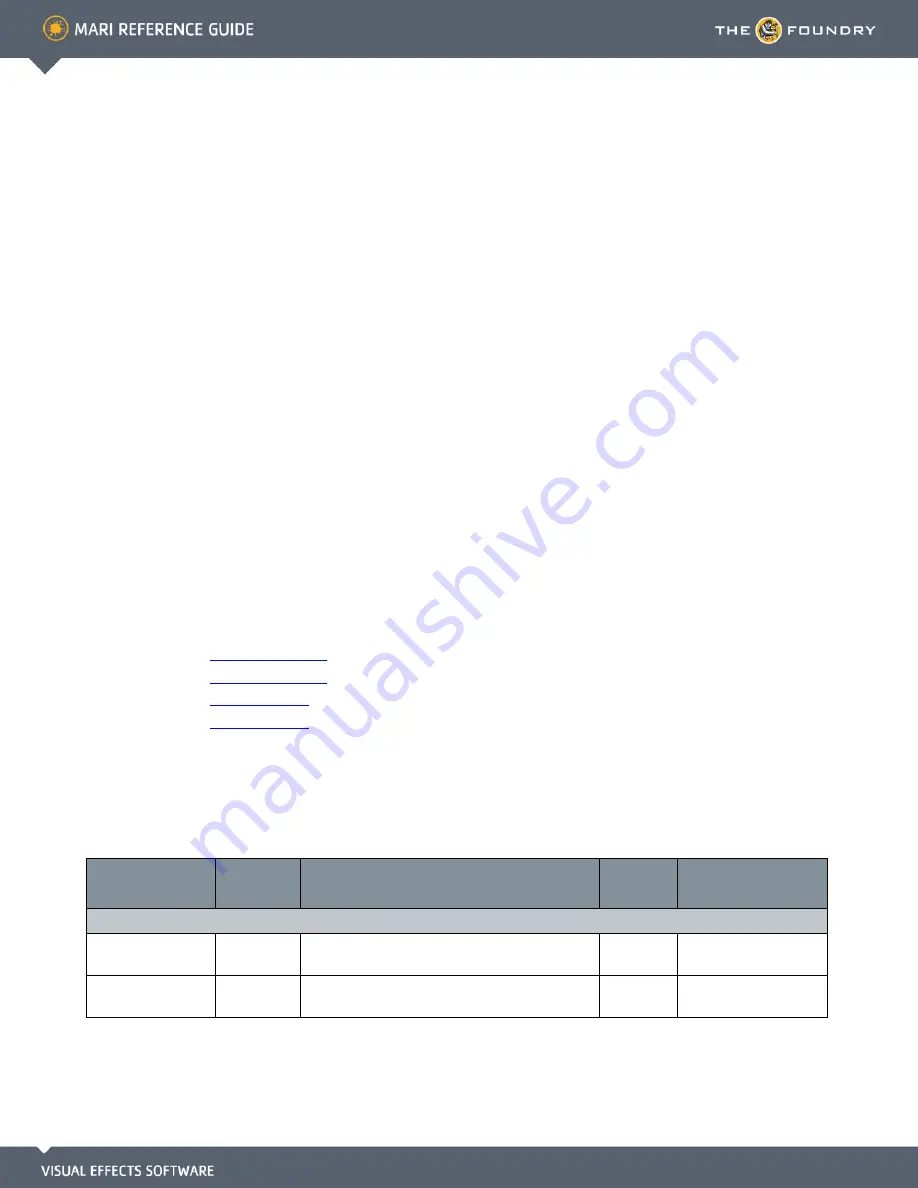
50 E
XPORT
D
IALOG
B
OX
What It Does
Invoked by the export channel functions, export flattened channel functions, export layer functions, or
export flattened layers functions, the Export dialog box lets you specify options for exporting channels or
layers from the current Mari project, in either flattened or non-flattened states.
If you export with Small Textures set to Enabled then any patches that are entirely filled with one color
(such as gray, before anything else has been painted on the patch,) are exported as small 8x8 images to
save space. Mari supports loading these 8x8 images when importing. These images are scaled up to fill the
entire patch.
How to Access It
•
Menubar
| Channels > Export > any of the dropdown options
•
Menubar
| Channels > Export Flattened > any of the dropdown options
•
Menubar
| Layers > Export > any of the dropdown options
•
Menubar
| Layers > Export Flattened > any of the dropdown options
•
Right-click
| in
Channels Palette
> Export > any of the dropdown options
•
Right-click
| in
Channels Palette
> Export Flattened > any of the dropdown options
•
Right-click
| in
Layers Palette
> Export > any of the dropdown options
•
Right-click
| in
Layers Palette
> Export Flattened > any of the dropdown options
Export dialog
box fields
Control
Type
What it does
Opens this
dialog box
Notes
Named Files
U
information
Lists the U texture coordinate for the left edge of
the patch.
V
information
Lists the V texture coordinate for the bottom edge
of the patch.