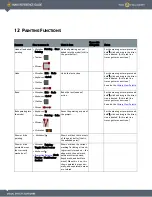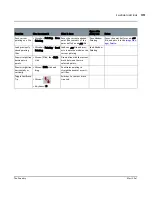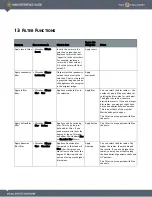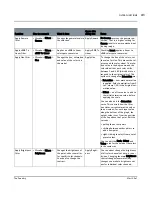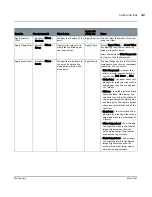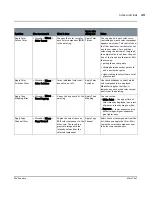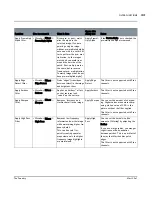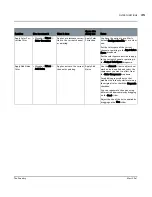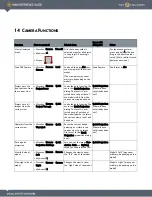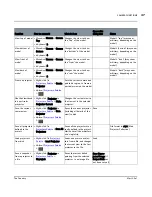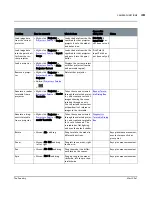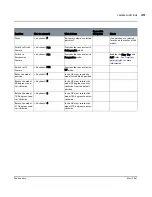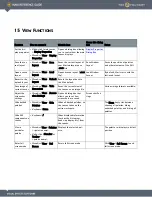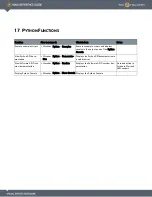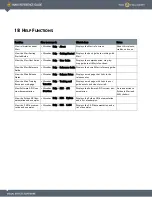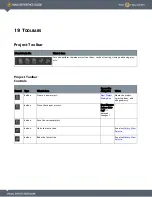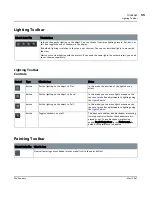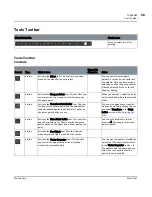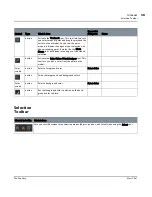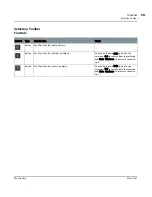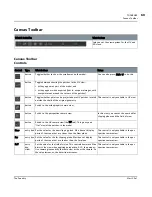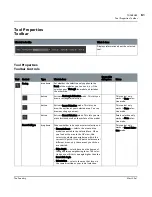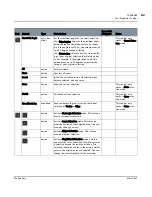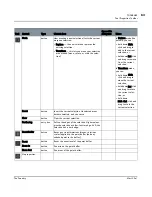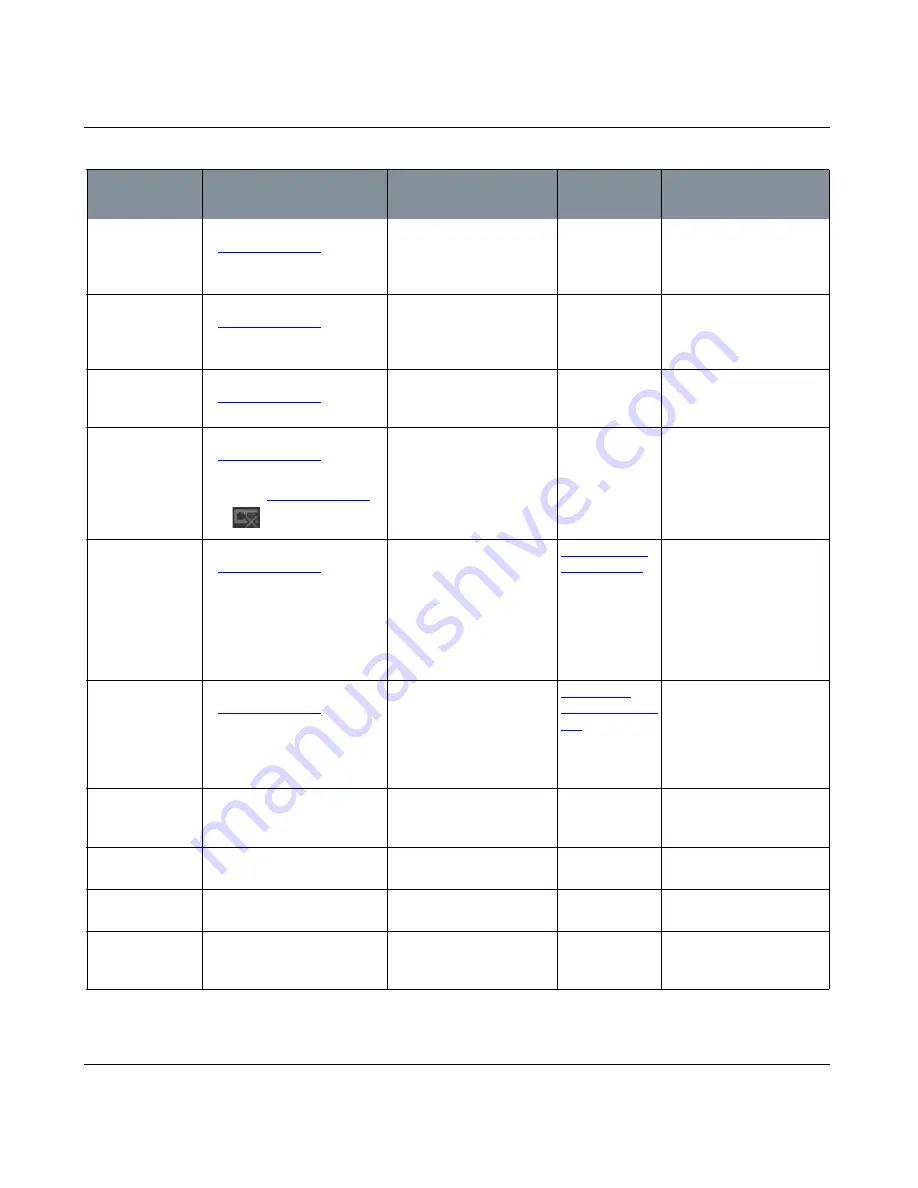
CAMERA FUNCTIONS
Mari 2.0v1
48
The Foundry
Load image data
from the current
projector
•
Right-click
| Projector in
Projectors Palette
> Project
Loads the data from the file
specified for that projector,
projects it onto the model,
and bakes it on.
Pick Path (if
Input Path has
not been set yet)
Load image data
into the paint buf-
fer from the cur-
rent projector
•
Right-click
| Projector in
Projectors Palette
> Import
Image
Loads the data from the file
specified for that projector,
and puts it into the paint
buffer.
Pick Path (if
Input Path has
not been set yet)
Load a projector
•
Right-click
| Projector in
Projectors Palette
> Make
Projector Current
Displays the current project
with that projector (camera
and paintable region).
Remove a projec-
tor
•
Right-click
| Projector in
Projectors Palette
> Remove
Projector
•
Button
|
Projectors Palette
>
Deletes that projector.
Generate a render
turntable from a
projector
•
Right-click
| Projector in
Projectors Palette
> Render
Turntable
Takes the scene as viewed
through the selected projec-
tor, and creates a series of
images showing the scene
rotating through an axis.
You can include custom text
or thumbnails of reference
images in the turntable.
Render Turnta-
ble Dialog Box
Generate a diag-
nostic turntable
from a projector
•
Right-click
| Projector in
Projectors Palette
> Diag-
nostic Turntable
Takes the scene as viewed
through the selected projec-
tor, and creates a turntable
for a set of channels. The
turntable has flat lighting
and uses the default shader.
Diagnostics
Turntable Dialog
Box
Rotate
•
Mouse
| Alt and drag
Drag to rotate the model in
different directions.
Keys plus mouse movement;
uses last mouse click as
pivot point.
Zoom
•
Mouse
| Alt+Ctrl and drag
left or right
Drag left to zoom out, right
to zoom in.
Keys plus mouse movement.
Pan
•
Mouse
| Alt+Shift and drag
Drag the model to a differ-
ent place on the canvas.
Keys plus mouse movement
Spin
•
Mouse
| Ctrl+R and drag
Drag up to spin the model
clockwise, left to spin coun-
terclockwise
Keys plus mouse movement.
Function
How to access it
What it does
Opens this
dialog box
Notes