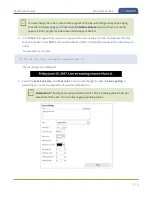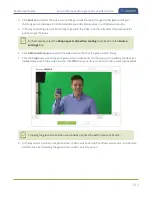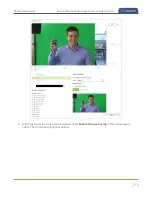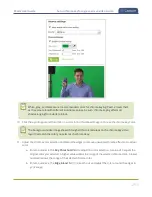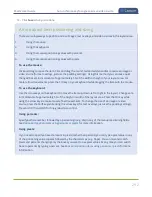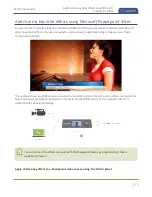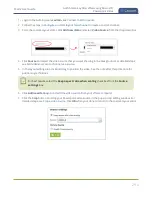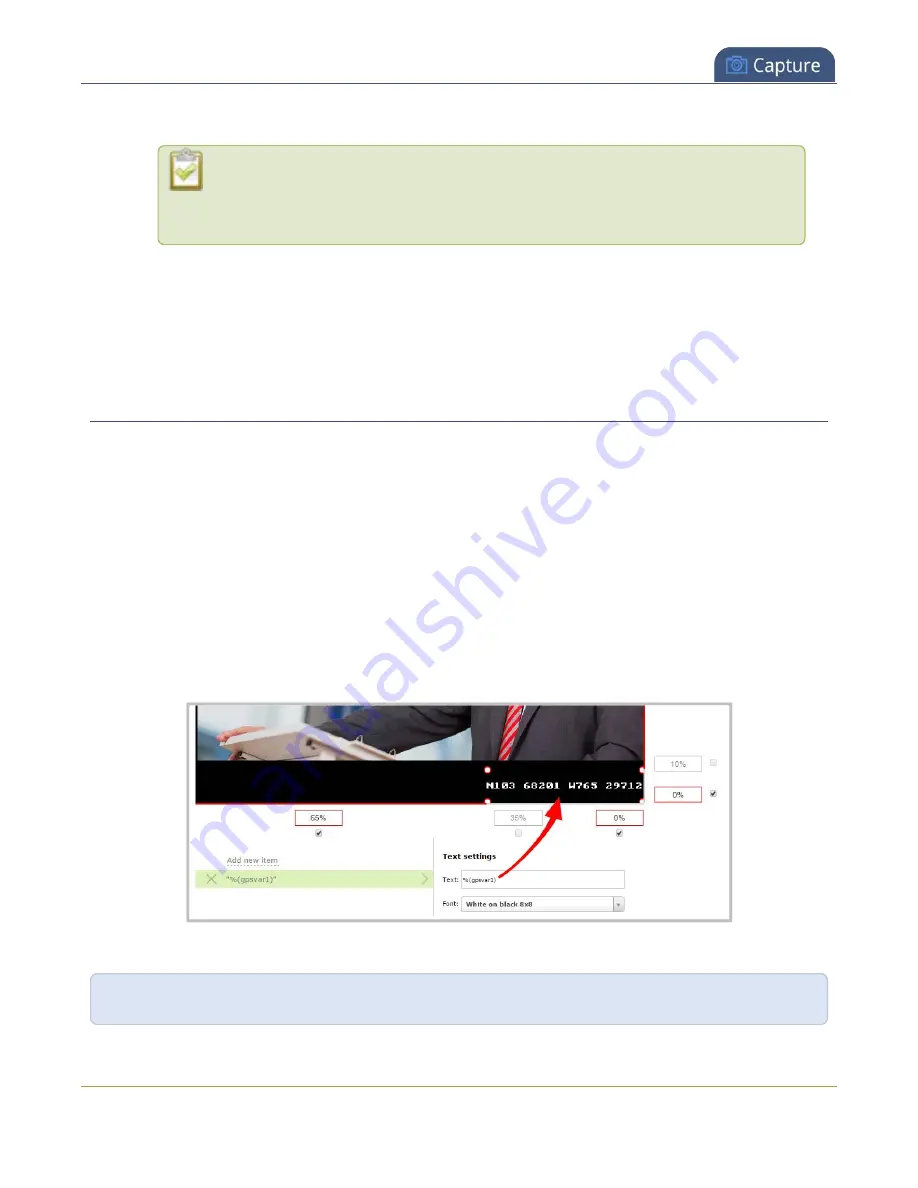
Pearl-2 User Guide
Custom system variables for text overlays
6. Resize the overlay text box using the padding settings.
The handles on the corner of the overlay text box are not click-and-drag and do not
resize the text box. To resize the text box, use the padding fields to add space above,
below, and on either side of the text.
7. In the layout editing area, click and drag to move the overlay text box or enter values in the manual
position value fields along the side and bottom of the layout area.
8. Click
Save
.
Custom system variables for text overlays
Using HTTP or RS-232 APIs, you can create your own custom system variables for use in text overlays. This is
useful to add custom overlay text that changes throughout the course of your live stream or recorded
program.
For example, using the HTTP API you can create a system variable for the current GPS co-ordinates, then use a
script to update the GPS co-ordinates in your custom variable as the physical location in your stream changes.
Here's an example custom variable called
gpsvar1
that has a value of
N103 68201 W765 29712
. To insert
the custom system variable into a text overlay, simply type
%(gpsvar1)
into the
Text
field.
If you use a non-monospaced font, the size of the text overlay changes depending on the characters in the
content and the number of characters. To maintain a consistent size for the text overlay in the layout area,
use a monospaced font and make sure the number of characters doesn't change.
The RS-232 SET command syntax in this case is
VAR.SET.
<name>
=
<value>
, for example:
VAR.SET.gpsvar1=N103 68201 W765 29712
280