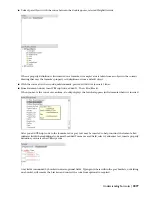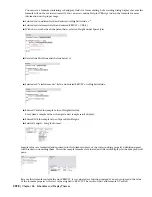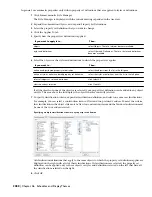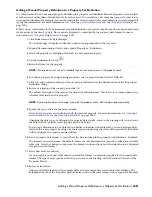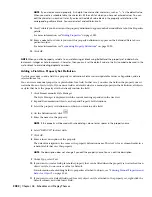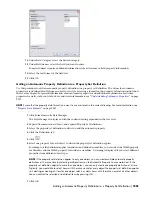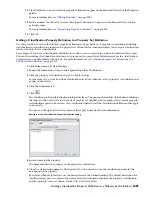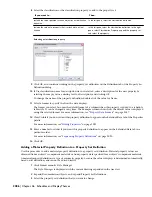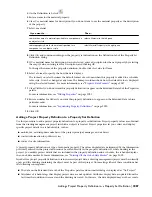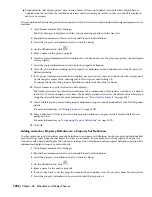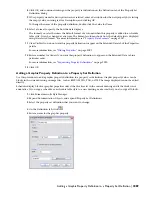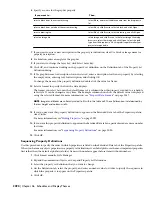The property definitions available for use in the formula must be applied to the same objects as the property
set definition containing the formula.
The names of property definitions used in the formula are displayed within brackets, such as [Width]. If a
property definition belongs to a property set definition other than the one containing the formula, that
name is displayed as well, such as [DoorObjects:Height].
The formula property definition cannot be used in the formula it defines, as indicated by the
and the
addition of [Self] after its name. Property definitions that end up using the value of the formula cannot be
used in the formula, as indicated by the
and the addition of [Circular Reference] after their names.
NOTE If you enter the name of a property definition directly in the formula string, or copy and paste between
formulas, the property definition is displayed as normal text. For property values of property definitions to be
inserted correctly, they must be selected from the list in the Insert Property Definitions pane.
8
Enter a value in the Enter Sample Values pane.
The property value you enter displays in the current format specified.
9
Select a property data format to specify how the property value is formatted in the formula.
The format you select becomes the default format in a formula when this property is added to a schedule
table style. It can be changed at any time. The Example column on the Definition tab shows how the
default value is displayed using the selected format. For more information, see “
Property Data Formats
”
on page 2057.
10
Click OK twice.
Formula Evaluation
Use this procedure to evaluate the result of a formula. After you complete the formula property definition and add the
property set to objects, you can use the result of the formula in schedule tables and schedule tags.
1
Confirm that for each property definition in the formula, the value of the property is:
retrieved from the object or style.
formatted using the property data format defined in the sample value format.
inserted into the formula in place of the property definition name and the brackets surrounding it.
2
Evaluate the formula string:
Then…
If the formula string…
it is evaluated as a VBScript function, and the value displayed for the
property is the result of that evaluation.
contains the word “RESULT”
it is evaluated as a mathematical expression.
does not contain the word “RESULT”
NOTE Make sure that all property sets used in the formula have been applied to the object or style. Otherwise,
a question mark (?) is displayed in the schedule table.
For more information, see “
Adding a Formula Property Definition to a Property Set Definition
” on page
2073. There is access to online Help for VBScript code from the context menu in the Formula Property
Definitions worksheet.
Use Case for the Formula Property Definition Worksheet
Creating a formula that returns valid data can be a complex task. As the following example shows, you can simplify
the process by using the Formula Property Definition worksheet to construct the formula with VBScript Code. You
then insert sample values into the formula and evaluate the result.
Understanding Formulas | 2075
Summary of Contents for 00128-051462-9310 - AUTOCAD 2008 COMM UPG FRM 2005 DVD
Page 1: ...AutoCAD Architecture 2008 User s Guide 2007 ...
Page 4: ...1 2 3 4 5 6 7 8 9 10 ...
Page 40: ...xl Contents ...
Page 41: ...Workflow and User Interface 1 1 ...
Page 42: ...2 Chapter 1 Workflow and User Interface ...
Page 146: ...106 Chapter 3 Content Browser ...
Page 164: ...124 Chapter 4 Creating and Saving Drawings ...
Page 370: ...330 Chapter 6 Drawing Management ...
Page 440: ...400 Chapter 8 Drawing Compare ...
Page 528: ...488 Chapter 10 Display System ...
Page 540: ...500 Chapter 11 Style Manager ...
Page 612: ...572 Chapter 13 Content Creation Guidelines ...
Page 613: ...Conceptual Design 2 573 ...
Page 614: ...574 Chapter 14 Conceptual Design ...
Page 678: ...638 Chapter 16 ObjectViewer ...
Page 683: ...Designing with Architectural Objects 3 643 ...
Page 684: ...644 Chapter 18 Designing with Architectural Objects ...
Page 788: ...748 Chapter 18 Walls ...
Page 942: ...902 Chapter 19 Curtain Walls ...
Page 1042: ...1002 Chapter 21 AEC Polygons ...
Page 1052: ...Changing a door width 1012 Chapter 22 Doors ...
Page 1106: ...Changing a window width 1066 Chapter 23 Windows ...
Page 1172: ...1132 Chapter 24 Openings ...
Page 1226: ...Using grips to change the flight width of a spiral stair run 1186 Chapter 25 Stairs ...
Page 1368: ...Using the Angle grip to edit slab slope 1328 Chapter 28 Slabs and Roof Slabs ...
Page 1491: ...Design Utilities 4 1451 ...
Page 1492: ...1452 Chapter 30 Design Utilities ...
Page 1536: ...1496 Chapter 31 Layout Curves and Grids ...
Page 1564: ...1524 Chapter 32 Grids ...
Page 1611: ...Documentation 5 1571 ...
Page 1612: ...1572 Chapter 36 Documentation ...
Page 1706: ...Stretching a surface opening Moving a surface opening 1666 Chapter 36 Spaces ...
Page 1710: ...Offsetting the edge of a window opening on a freeform space surface 1670 Chapter 36 Spaces ...
Page 1956: ...1916 Chapter 42 Fields ...
Page 2035: ...Properties of a detail callout The Properties of a Callout Tool 1995 ...
Page 2060: ...2020 Chapter 45 Callouts ...
Page 2170: ...2130 Chapter 47 AEC Content and DesignCenter ...
Page 2171: ...Other Utilities 6 2131 ...
Page 2172: ...2132 Chapter 48 Other Utilities ...
Page 2182: ...2142 Chapter 51 Reference AEC Objects ...
Page 2212: ...2172 Chapter 52 Customizing and Adding New Content for Detail Components ...
Page 2217: ...AutoCAD Architecture 2008 Menus 54 2177 ...
Page 2226: ...2186 Chapter 54 AutoCAD Architecture 2008 Menus ...
Page 2268: ...2228 Index ...