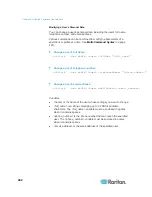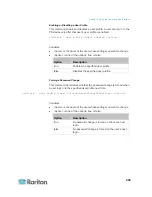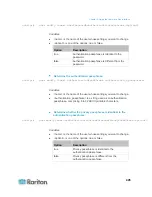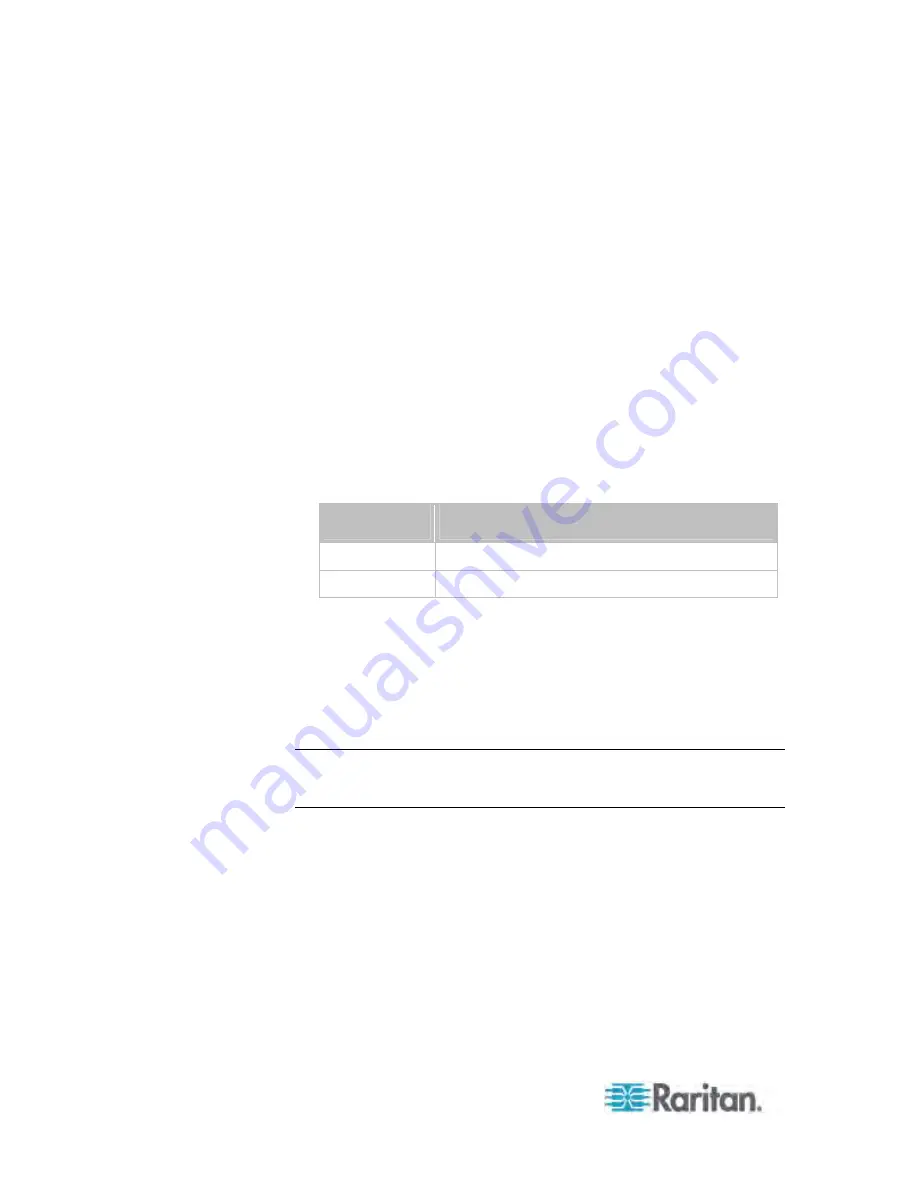
Chapter 8: Using the Command Line Interface
440
Creating a User Profile
This command creates a new user profile.
config:#
user create <name> <option> <roles>
After performing the user creation command, the PX prompts you to
assign a password to the newly-created user. Then:
1. Type the password and press Enter.
2. Re-type the same password for confirmation and press Enter.
Variables:
<name> is a string comprising up to 32 ASCII printable characters.
The <name> variable CANNOT contain spaces.
<option> is one of the options:
enable
or
disable
.
Option
Description
enable
Enables the newly-created user profile.
disable
Disables the newly-created user profile.
<roles> is a role or a list of comma-separated roles assigned to the
specified user profile.
Modifying a User Profile
A user profile contains various parameters that you can modify.
Tip: You can combine all commands to modify the parameters of a
specific user profile at a time. See
Multi-Command Syntax
(on page
491).
Summary of Contents for PX3-4000 series
Page 5: ......
Page 627: ...Appendix I RADIUS Configuration Illustration 606 Note If your PX uses PAP then select PAP...
Page 632: ...Appendix I RADIUS Configuration Illustration 611 14 The new attribute is added Click OK...
Page 633: ...Appendix I RADIUS Configuration Illustration 612 15 Click Next to continue...
Page 648: ...Appendix J Integration 627 3 Click OK...
Page 661: ...Appendix J Integration 640 2 Launch dcTrack to import the spreadsheet file...