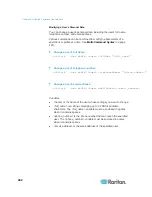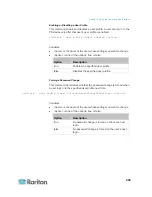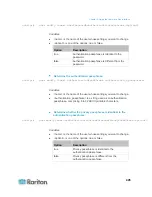Chapter 8: Using the Command Line Interface
449
Example
The following procedure illustrates how to change the SSH public key for
the user "assistant."
1. Verify that you have entered the configuration mode. See
Entering
Configuration Mode
(on page 379).
2. Type the following command and press Enter.
config:#
user modify assistant sshPublicKey
3. You are prompted to enter a new SSH public key.
4. Type the new key and press Enter.
Deleting a User Profile
This command deletes an existing user profile.
config:#
user delete <name>
Changing Your Own Password
Every user can change their own password via this command if they
have the Change Own Password privilege. Note that this command does
not begin with
user
.
config:#
password
After performing this command, the PX prompts you to enter both current
and new passwords respectively.
Important: After the password is changed successfully, the new
password is effective immediately no matter you type the command
"apply" or not to save the changes.
Example
This procedure changes your own password:
1. Verify that you have entered the configuration mode. See
Entering
Configuration Mode
(on page 379).
2. Type the following command and press Enter.
config:#
password
3. Type the existing password and press Enter when the following
prompt appears.
Current password:
4. Type the new password and press Enter when the following prompt
appears.
Summary of Contents for PX3-4000 series
Page 5: ......
Page 627: ...Appendix I RADIUS Configuration Illustration 606 Note If your PX uses PAP then select PAP...
Page 632: ...Appendix I RADIUS Configuration Illustration 611 14 The new attribute is added Click OK...
Page 633: ...Appendix I RADIUS Configuration Illustration 612 15 Click Next to continue...
Page 648: ...Appendix J Integration 627 3 Click OK...
Page 661: ...Appendix J Integration 640 2 Launch dcTrack to import the spreadsheet file...