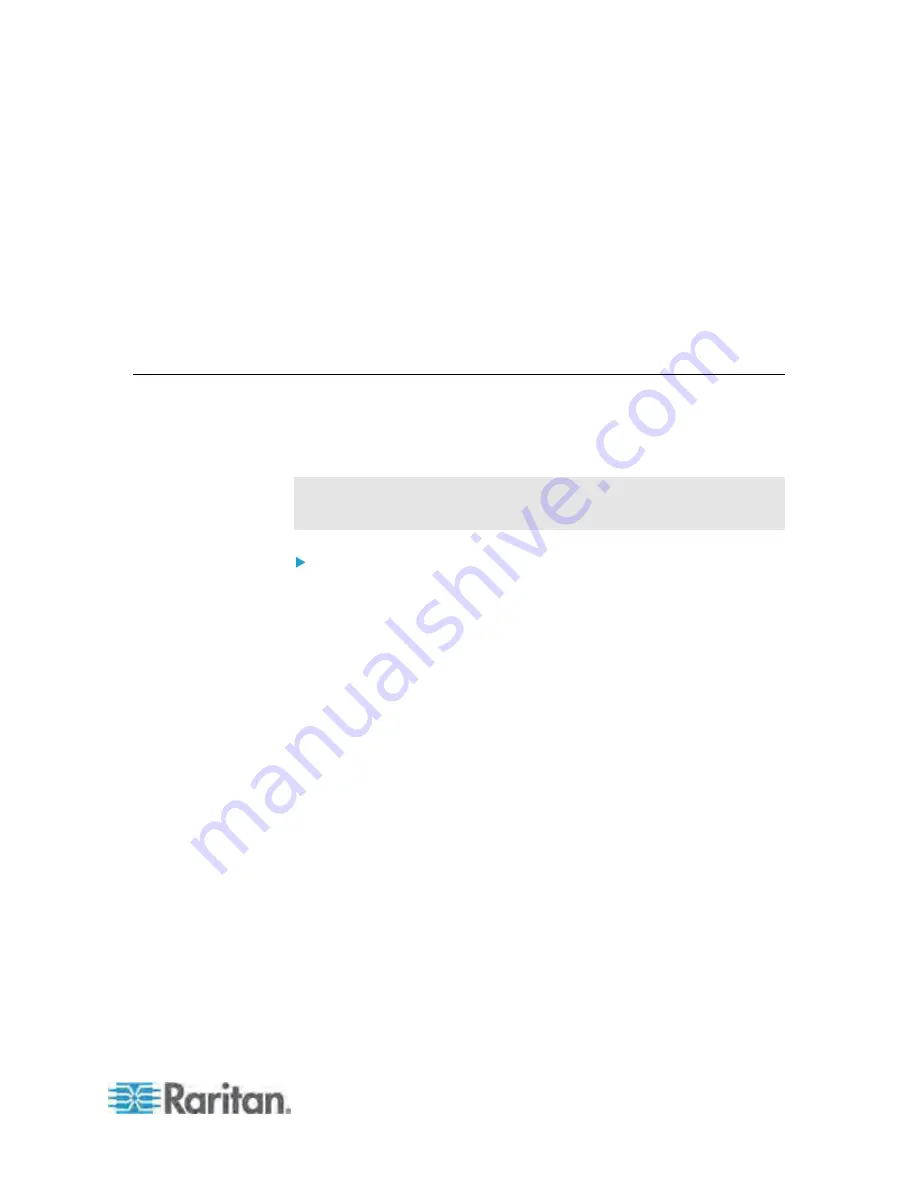
552
You can perform a Secure Copy (SCP) command to update the PX
firmware, do bulk configuration, or back up and restore the configuration.
In This Chapter
Firmware Update via SCP.....................................................................552
Bulk Configuration via SCP ...................................................................553
Backup and Restore via SCP................................................................554
Firmware Update via SCP
Same as any PX firmware update, all user management operations are
suspended and all login attempts fail during the SCP firmware update.
For details, see
Firmware Update via Web Interface
(on page 324).
Warning: Do NOT perform the firmware upgrade over a wireless
network connection.
To update the firmware using the SCP command:
1. Type the following SCP command and press Enter.
scp <firmware file> <user name>@<device ip>:/fwupdate
<firmware file>
is the PX firmware's filename. If the firmware file
is not in the current directory, you must include the path in the
filename.
<user name>
is the "admin" or any user profile with the Firmware
Update permission.
<device ip>
is the IP address of the PX that you want to update.
2. When the system prompts you to enter the password for the
specified user profile, type it and press Enter.
3. The system transmits the specified firmware file to the PX, and
shows the transmission speed and percentage.
4. When the transmission is complete, it shows the following message,
indicating that the PX starts to update its firmware now. Wait until the
upgrade completes.
Starting firmware update. The connection will be closed
now.
Appendix E Available SCP Commands
Summary of Contents for PX3-4000 series
Page 5: ......
Page 627: ...Appendix I RADIUS Configuration Illustration 606 Note If your PX uses PAP then select PAP...
Page 632: ...Appendix I RADIUS Configuration Illustration 611 14 The new attribute is added Click OK...
Page 633: ...Appendix I RADIUS Configuration Illustration 612 15 Click Next to continue...
Page 648: ...Appendix J Integration 627 3 Click OK...
Page 661: ...Appendix J Integration 640 2 Launch dcTrack to import the spreadsheet file...












































