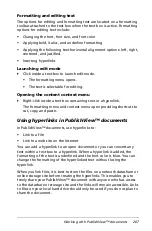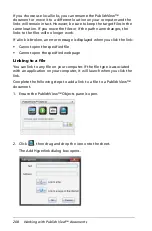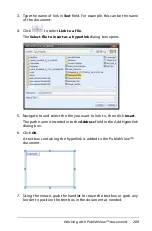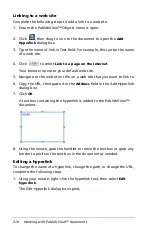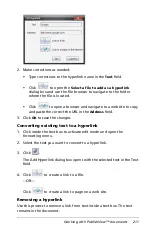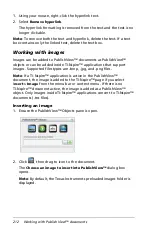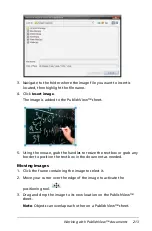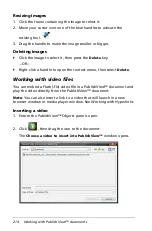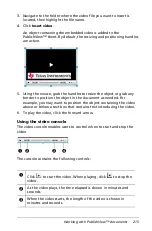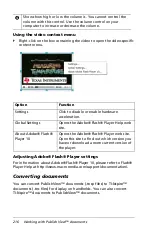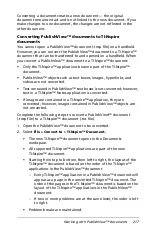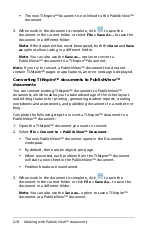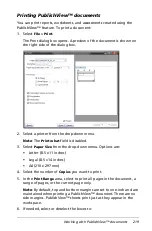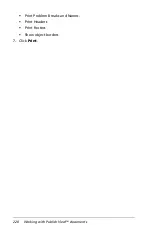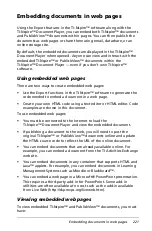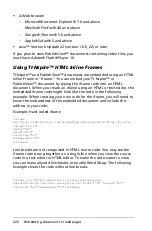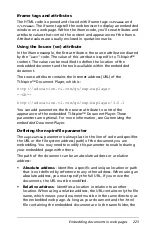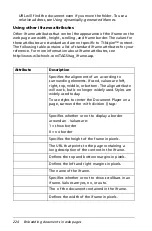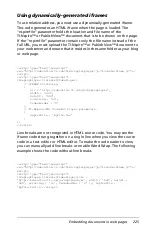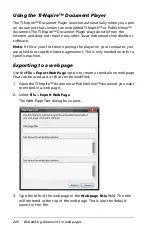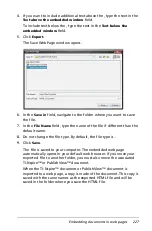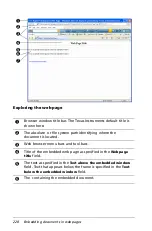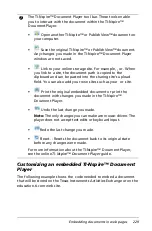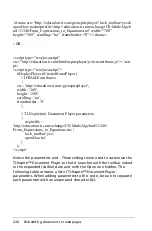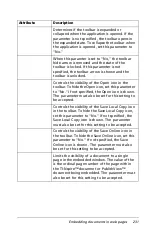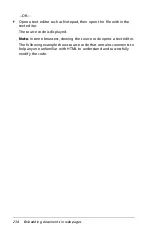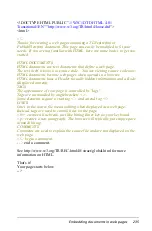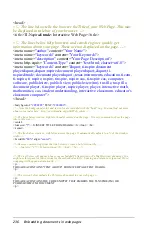Embedding documents in web pages
221
Embedding documents in web pages
Using the Export features in the TI-Nspire™ software along with the
TI-Nspire™ Document Player, you can embed both TI-Nspire™ documents
and PublishView™ documents within pages. You can then publish the
documents as web pages or share them using email, datashare, or an
online storage site.
By default, the embedded documents are displayed in the TI-Nspire™
Document Player when opened. Anyone can view and interact with the
embedded TI-Nspire™ or PublishView™ documents within the
TI-Nspire™ Document Player — even if you don’t own TI-Nspire™
software.
Using embedded web pages
There are two ways to create embedded web pages:
•
Use the Export functions in the TI-Nspire™ software to generate the
code needed to embed a document in a web page.
•
Create your own HTML code using a text editor or HTML editor. Code
examples are shown in this document.
To use embedded web pages:
•
You must be connected to the Internet to load the
TI-Nspire™ Document Player and view the embedded document.
•
If publishing a document to the web, you will need to post the
original TI-Nspire™ or PublishView™ documents online and update
the HTML source code to reflect the URL of the online document.
•
You can embed documents that are already available online. For
example, you can embed a document from the TI Activities Exchange
web site.
•
You can embed documents in any container that supports HTML and
Java™ applets. For example, you can embed documents in Learning
Management Systems such as Moodle or Blackboard™.
•
You can embed a web page in a Microsoft® PowerPoint presentation.
This requires a third-party add-in for PowerPoint. Some add-in
utiltities are often available at no cost such as the add-in available
from Live Web (http://skp.mvps.org/liveweb.htm).
Viewing embedded web pages
To view embedded TI-Nspire™ and PublishView™ documents, you must
have:
Summary of Contents for TI-Nspire
Page 38: ...26 Setting up the TI Nspire Navigator Teacher Software ...
Page 46: ...34 Getting started with the TI Nspire Navigator Teacher Software ...
Page 84: ...72 Using the Content Workspace ...
Page 180: ...168 Capturing Screens ...
Page 256: ...244 Embedding documents in web pages ...
Page 336: ...324 Polling students ...
Page 374: ...362 Using the Review Workspace ...
Page 436: ...424 Calculator ...
Page 450: ...438 Using Variables ...
Page 602: ...590 Using Lists Spreadsheet ...
Page 676: ...664 Using Notes You can also change the sample size and restart the sampling ...
Page 684: ...672 Libraries ...
Page 714: ...702 Programming ...
Page 828: ...816 Data Collection and Analysis ...
Page 846: ...834 Regulatory Information ...
Page 848: ...836 ...