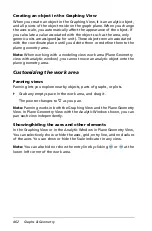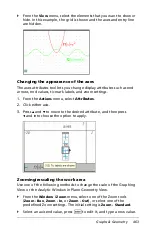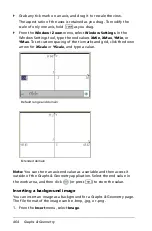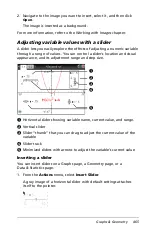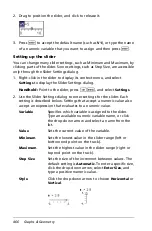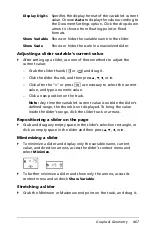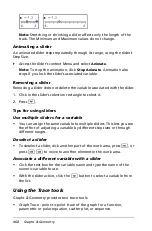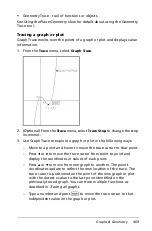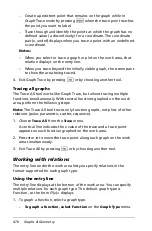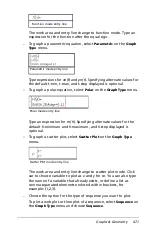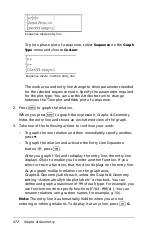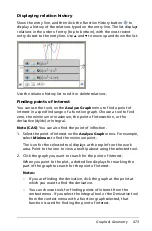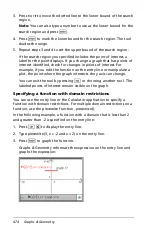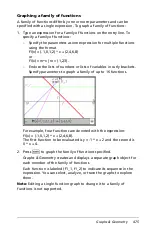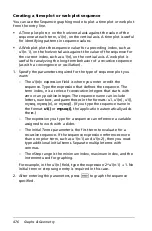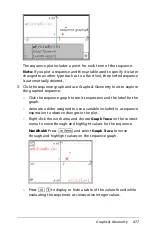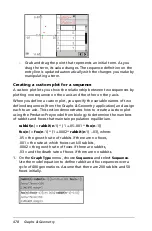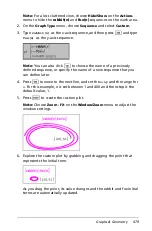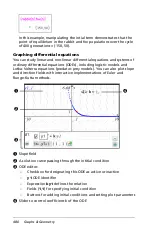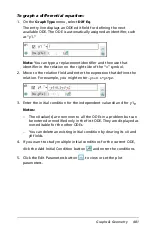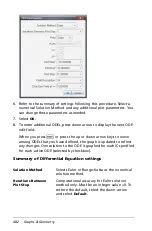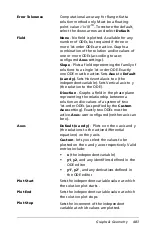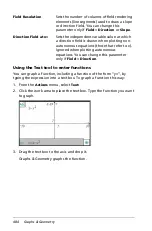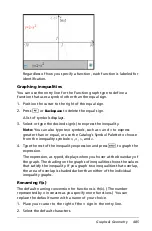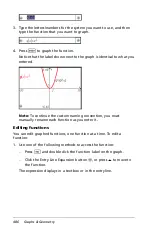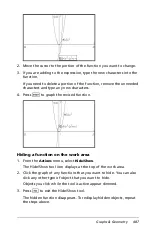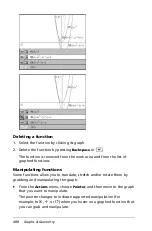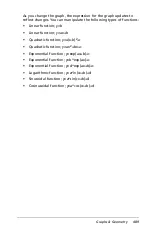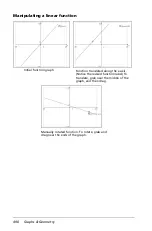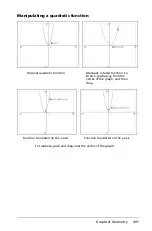476
Graphs & Geometry
Creating a time plot or web plot sequence
You can use the Sequence graphing mode to plot a time plot or web plot
from the entry line.
•
A Time plot plots
n
on the horizontal axis against the value of the
sequence at each term, u1(
n
), on the vertical axis. A time plot is useful
for identifying patterns in sequence values.
•
A Web plot plots the sequence value for a preceding index, such as
u1(
n
-1), on the horizontal axis against the value of the sequence for
the current index, such as u1(
n
), on the vertical axis. A web plot is
useful for analyzing the long-term behavior of a recursive sequence
(as with a convergence or oscillation).
1. Specify the parameters required for the type of sequence plot you
want:
–
The u1(
n
)
=
expression field is where you enter or edit the
sequence. Type the expression that defines the sequence. The
term index,
n
is a series of consecutive integers that starts with
zero or any positive integer. The sequence name can include
letters, numbers, and parentheses in the formats: u1, u1(n), u1(),
myseq, myseq(n), or myseq(). (If you type the sequence name in
the format
u1()
or
myseq()
, the application automatically adds
the
n
.)
–
The expression you type for a sequence can reference a variable
assigned to work with a slider.
–
The
Initial Terms
parameter is the first term to evaluate for a
recursive sequence. If the sequence expression references more
than one prior term, such as u1(n-1) and u1(n-2), then you must
type additional initial terms. Separate multiple terms with
commas.
–
The
n
Step range is the minimum index, maximum index, and the
increment used for graphing.
For example, in the u1(n) field, type the expression 2*u1(n-1) + 1. No
initial term or step range entry is required in this case.
2. After entering the parameters, press
·
to graph the sequence
specified.
Summary of Contents for TI-Nspire
Page 38: ...26 Setting up the TI Nspire Navigator Teacher Software ...
Page 46: ...34 Getting started with the TI Nspire Navigator Teacher Software ...
Page 84: ...72 Using the Content Workspace ...
Page 180: ...168 Capturing Screens ...
Page 256: ...244 Embedding documents in web pages ...
Page 336: ...324 Polling students ...
Page 374: ...362 Using the Review Workspace ...
Page 436: ...424 Calculator ...
Page 450: ...438 Using Variables ...
Page 602: ...590 Using Lists Spreadsheet ...
Page 676: ...664 Using Notes You can also change the sample size and restart the sampling ...
Page 684: ...672 Libraries ...
Page 714: ...702 Programming ...
Page 828: ...816 Data Collection and Analysis ...
Page 846: ...834 Regulatory Information ...
Page 848: ...836 ...