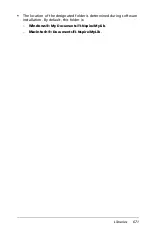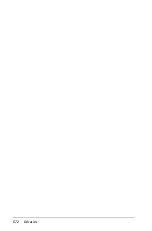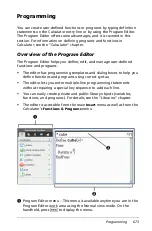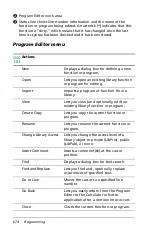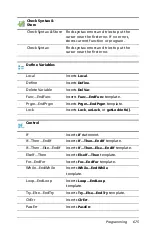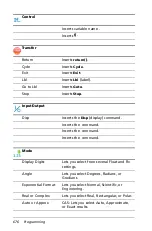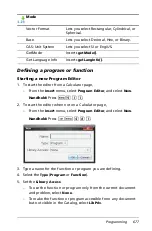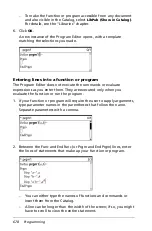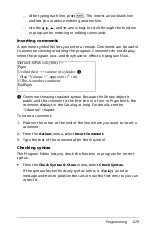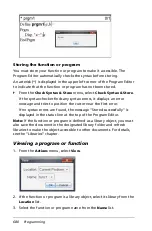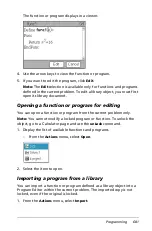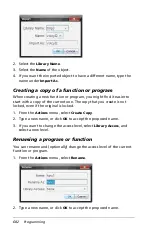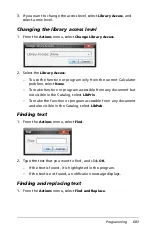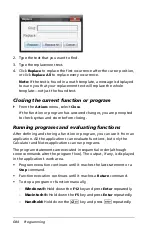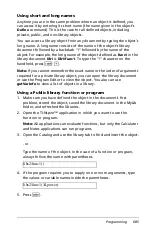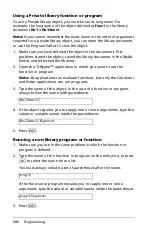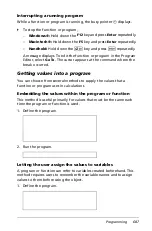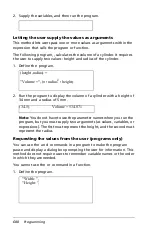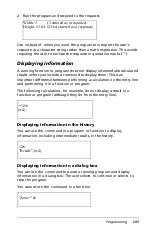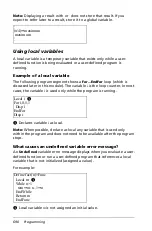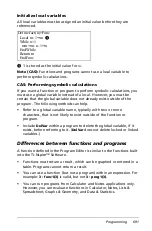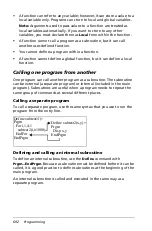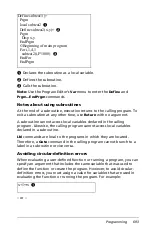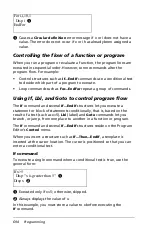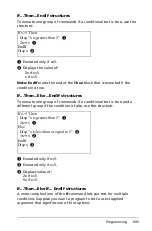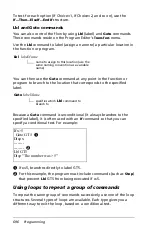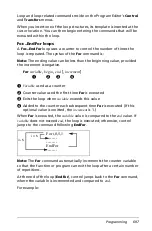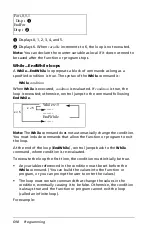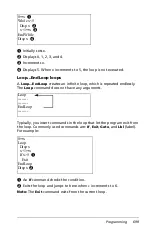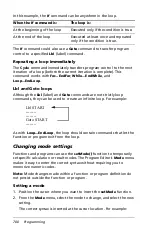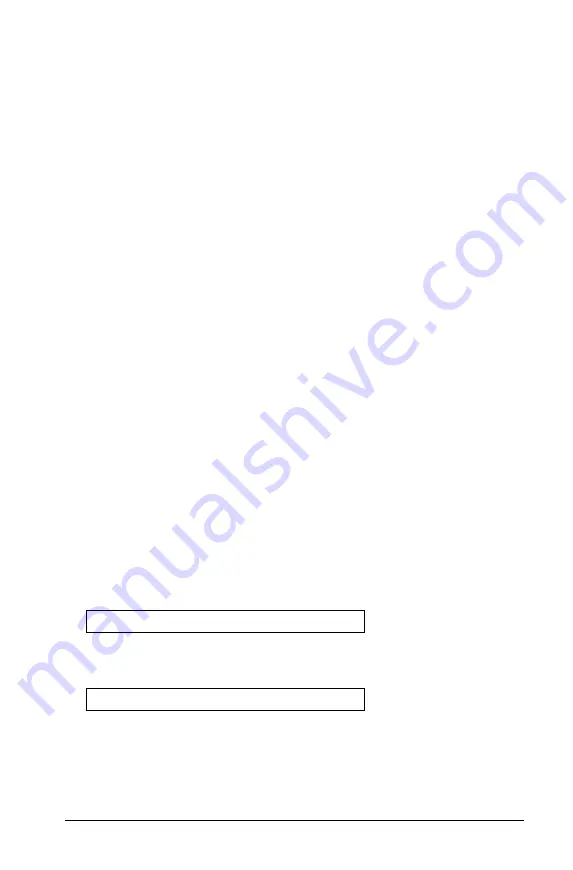
Programming
685
Using short and long names
Anytime you are in the same problem where an object is defined, you
can access it by entering its short name (the name given in the object’s
Define
command). This is the case for all defined objects, including
private, public, and non-library objects.
You can access a library object from any document by typing the object’s
long name. A long name consists of the name of the object’s library
document followed by a backslash “\” followed by the name of the
object. For example, the long name of the object defined as
func1
in the
library document
lib1
is
lib1\func1
. To type the “\” character on the
handheld, press
g p
.
Note:
If you cannot remember the exact name or the order of arguments
required for a private library object, you can open the library document
or use the Program Editor to view the object. You also can use
getVarInfo
to view a list of objects in a library.
Using a Public library function or program
1. Make sure you have defined the object in the document’s first
problem, stored the object, saved the library document in the MyLib
folder, and refreshed the libraries.
2. Open the TI-Nspire™ application in which you want to use the
function or program.
Note:
All applications can evaluate functions, but only the Calculator
and Notes applications can run programs.
3. Open the Catalog and use the library tab to find and insert the object.
- or -
Type the name of the object. In the case of a function or program,
always follow the name with parentheses.
4. If the program requires you to supply one or more arguments, type
the values or variable names inside the parentheses.
5. Press
·
.
libs2\func1()
libs2\func1(34,power)
Summary of Contents for TI-Nspire
Page 38: ...26 Setting up the TI Nspire Navigator Teacher Software ...
Page 46: ...34 Getting started with the TI Nspire Navigator Teacher Software ...
Page 84: ...72 Using the Content Workspace ...
Page 180: ...168 Capturing Screens ...
Page 256: ...244 Embedding documents in web pages ...
Page 336: ...324 Polling students ...
Page 374: ...362 Using the Review Workspace ...
Page 436: ...424 Calculator ...
Page 450: ...438 Using Variables ...
Page 602: ...590 Using Lists Spreadsheet ...
Page 676: ...664 Using Notes You can also change the sample size and restart the sampling ...
Page 684: ...672 Libraries ...
Page 714: ...702 Programming ...
Page 828: ...816 Data Collection and Analysis ...
Page 846: ...834 Regulatory Information ...
Page 848: ...836 ...