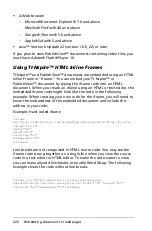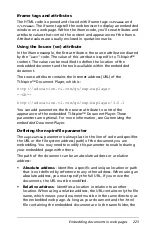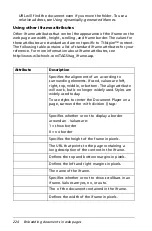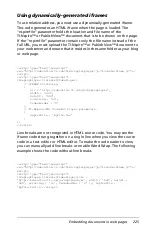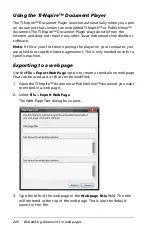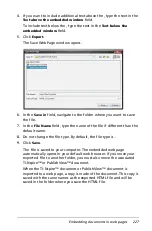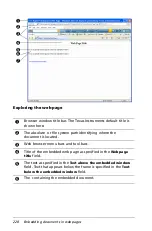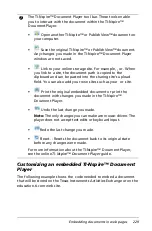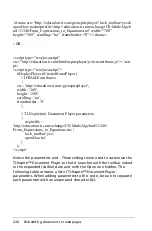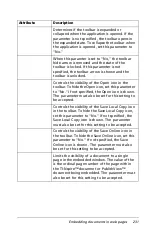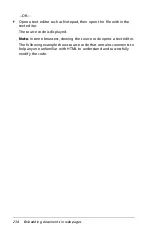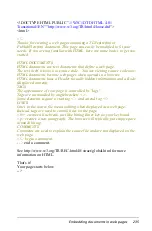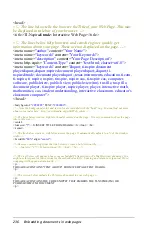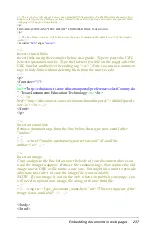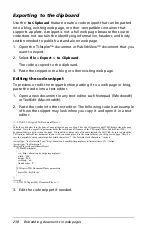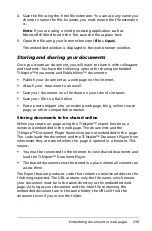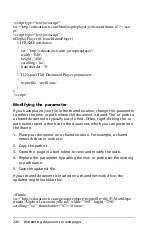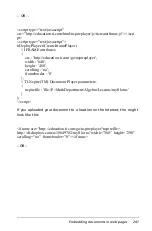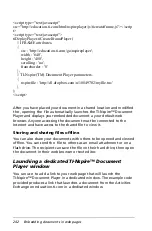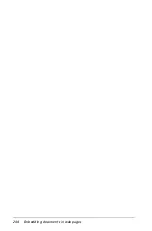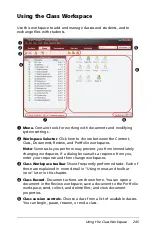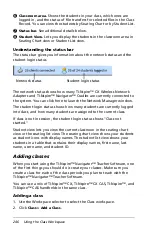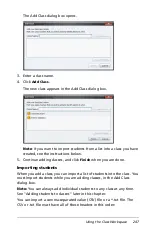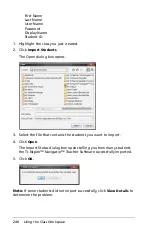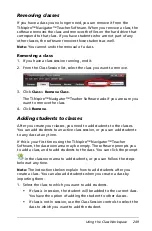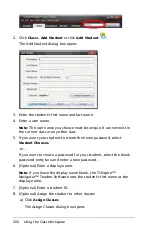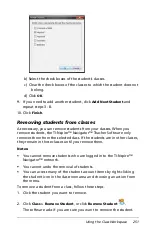236
Embedding documents in web pages
<head>
<!-- The line below tells the browser the Title of your Web Page. This may
be displayed in title bar of your browser. -->
<title>TI-Nspire
&trade
; Interactive Web Page</title>
<!-- The lines below help browsers and search engines quickly get
information about your page. These are not displayed on the page. -->
<meta name=
"author"
content=
"Your Name"
>
<meta name=
"keywords"
content=
"Your Keywords"
>
<meta name=
"description"
content=
"Your Page Description"
>
<meta http-equiv=
"Content-Type"
content=
"text/html; charset=utf-8"
>
<meta name=
"keywords"
content=
""ti-nspire document
player","nspire document player","ti-
nspire™ document player",texas instruments, education.ti.com,
ti-nspire, ti nspire, nspire, tinspire, nspire cas, ti-nspire cas, computer,
software, publishview, publish view, publishview(tm), tns file, tnsp file,
document player, ti-nspire player, nspire player, player, interactive math,
mathematics, cas, student understanding, interactive classroom, educator's
classroom computer"
>
</head>
<body bgcolor=
"#FFFFFF"
TEXT=
"#000000"
>
<!-- Note the background color and text color are included with the "body" tag. You can find out more
about color codes here: http://en.wikipedia.org/wiki/Web_colors -->
<!--The lines below create a high level header centered on the page. It is very common to show the page
title in this way. -->
<center>
<font size=
"5"
><b>INSERT TITLE FROM DIALOG</b></font> <br>
</center>
<!--The line below creates a visible line across the page. It automatically adjusts to a % of the window
width.-->
<hr width=
"80%"
align=
"center"
>
<!--Remove comment tags from the line below to create a bold section title. .-->
<!-- <font size="4"><b>Instructions</b></font> <br> -->
<!--The text below will appear above your embedded TI-Nspire(tm) or PublishView(tm) document. You
might use this space for instructions for the embedded activity. Spacing and returns are ignored. Word
wrapping will happen automatically. -->
<p>
THIS AREA CONTAINS "TEXT ABOVE" FROM WEB PAGE TEXT DIALOG.
</p>
<!--The section below embeds the TI-Nspire document in your web page.-->
<p>
THIS AREA CONTAINS THE CODE SNIPPET THAT EMBEDS THE TI-NSPIRE(TM) OR
PUBLISHVIEW(TM) DOCUMENT
</p>
Summary of Contents for TI-Nspire
Page 38: ...26 Setting up the TI Nspire Navigator Teacher Software ...
Page 46: ...34 Getting started with the TI Nspire Navigator Teacher Software ...
Page 84: ...72 Using the Content Workspace ...
Page 180: ...168 Capturing Screens ...
Page 256: ...244 Embedding documents in web pages ...
Page 336: ...324 Polling students ...
Page 374: ...362 Using the Review Workspace ...
Page 436: ...424 Calculator ...
Page 450: ...438 Using Variables ...
Page 602: ...590 Using Lists Spreadsheet ...
Page 676: ...664 Using Notes You can also change the sample size and restart the sampling ...
Page 684: ...672 Libraries ...
Page 714: ...702 Programming ...
Page 828: ...816 Data Collection and Analysis ...
Page 846: ...834 Regulatory Information ...
Page 848: ...836 ...